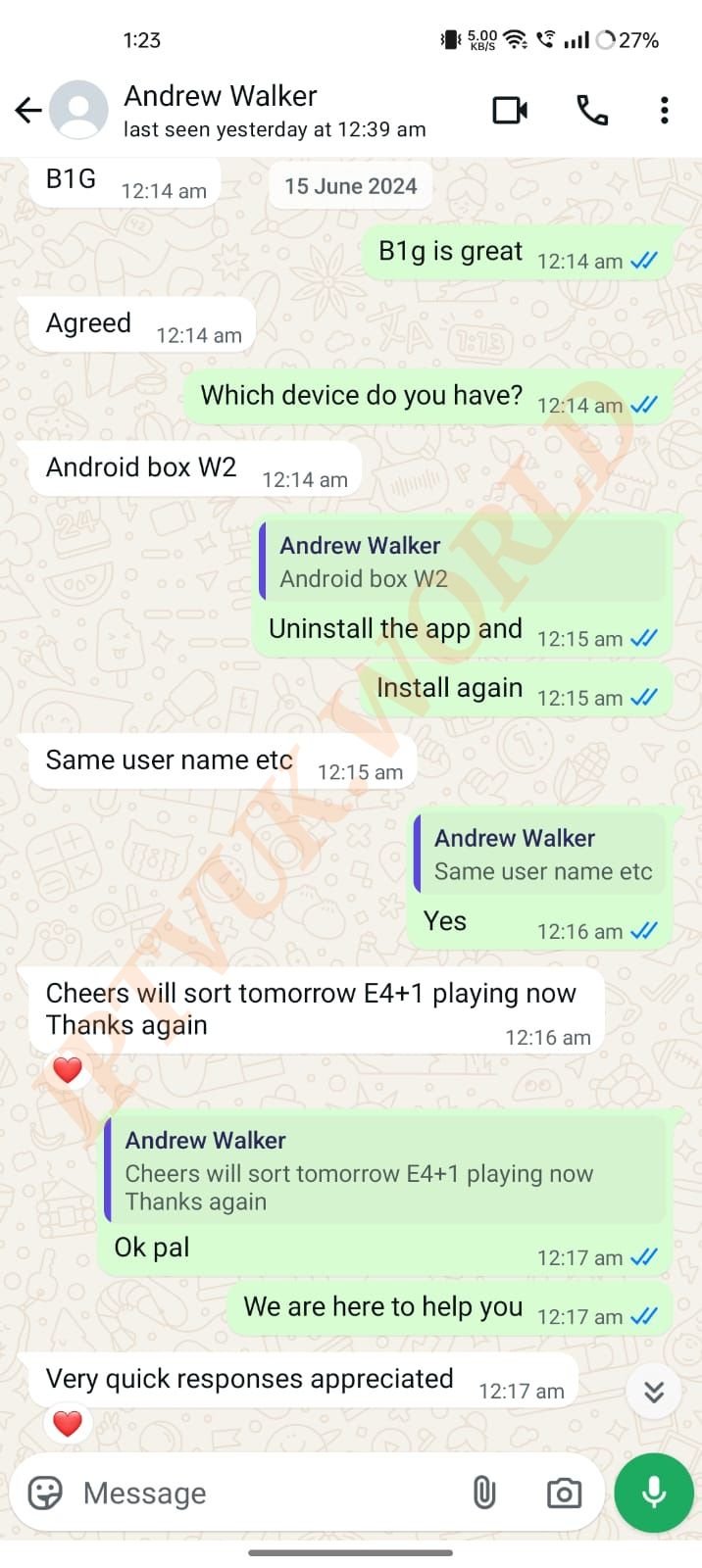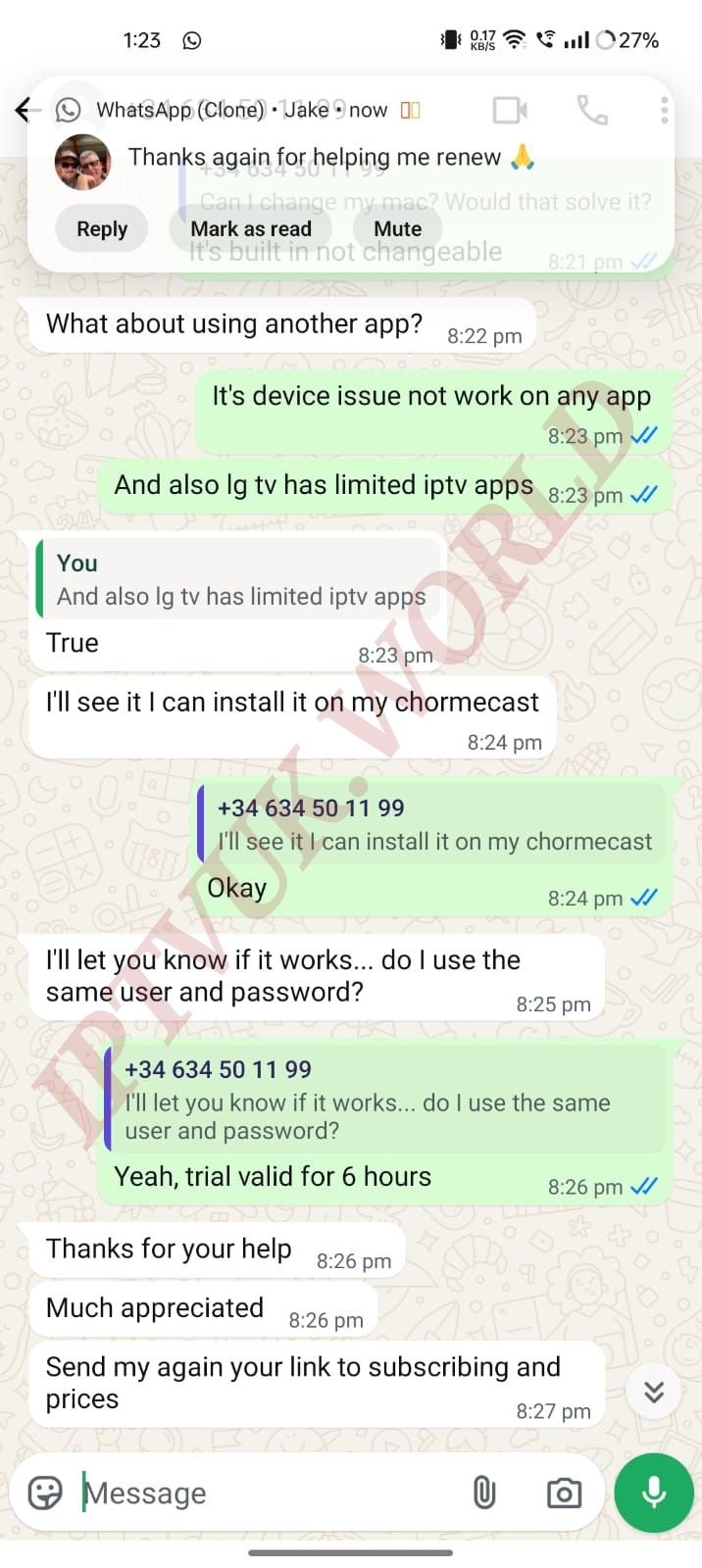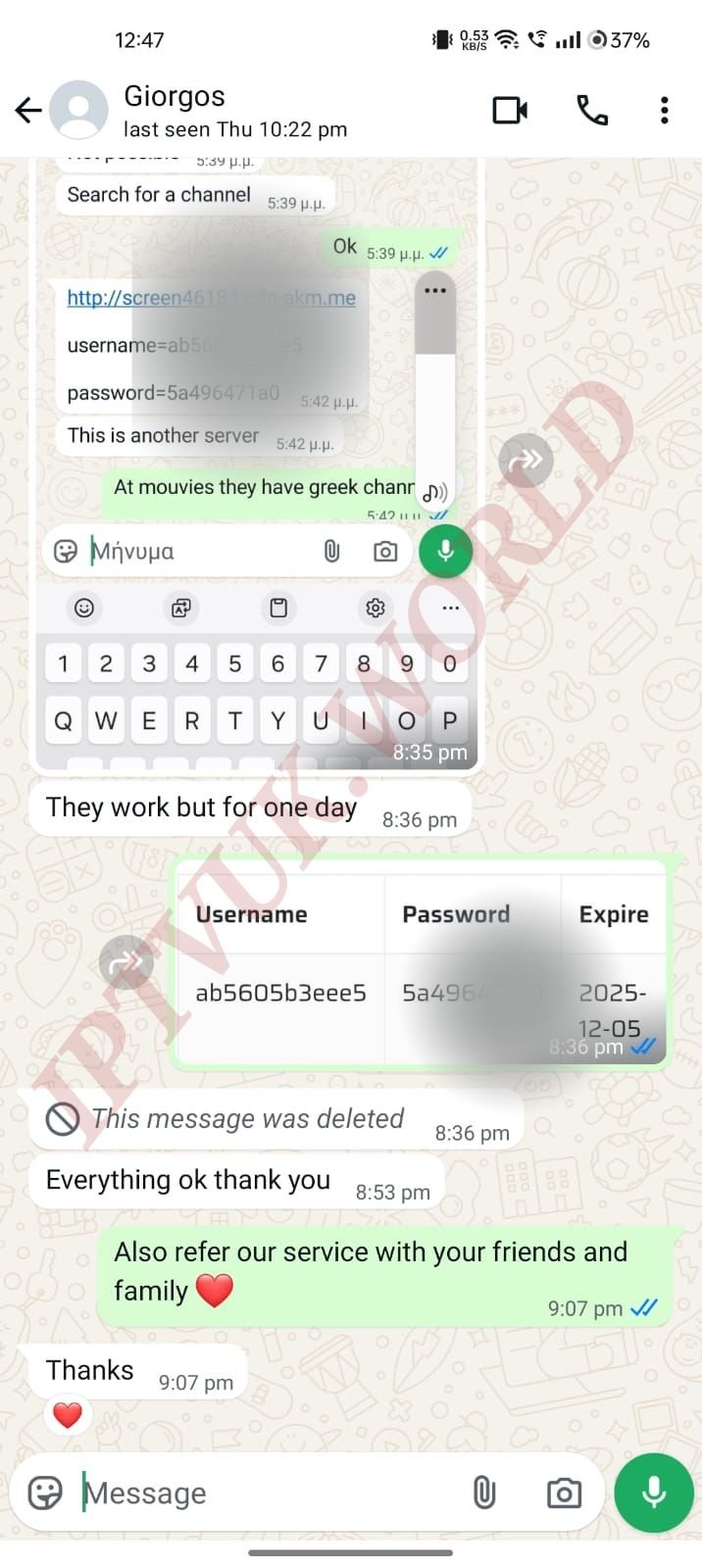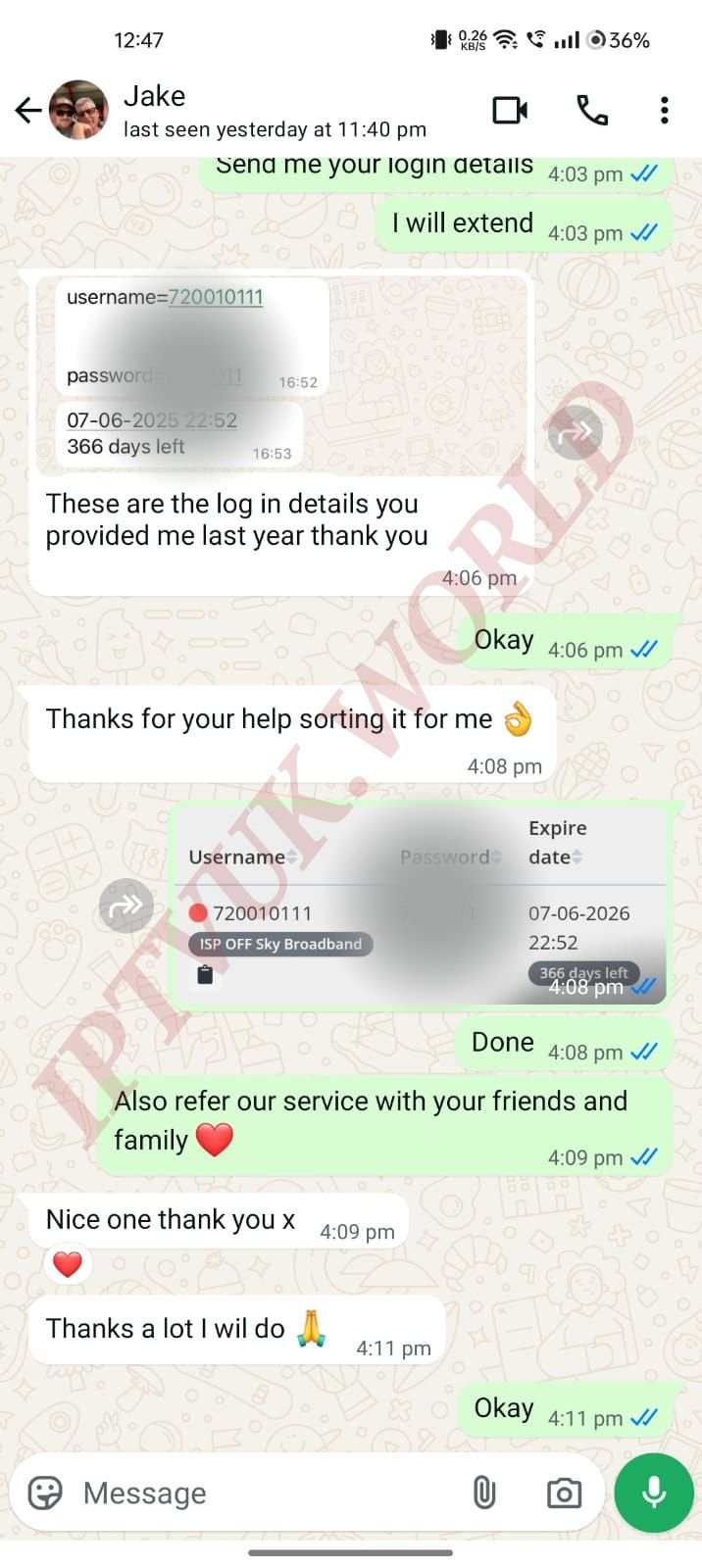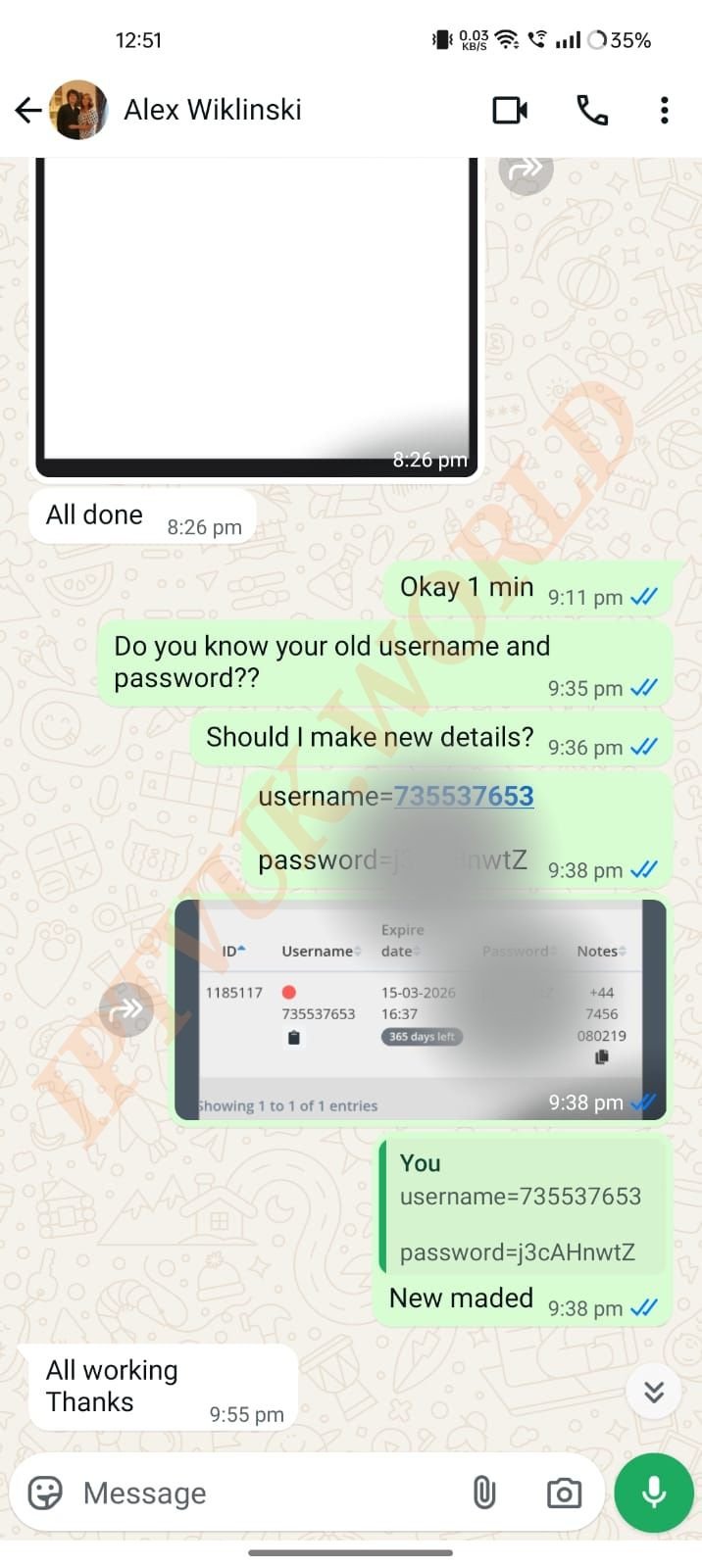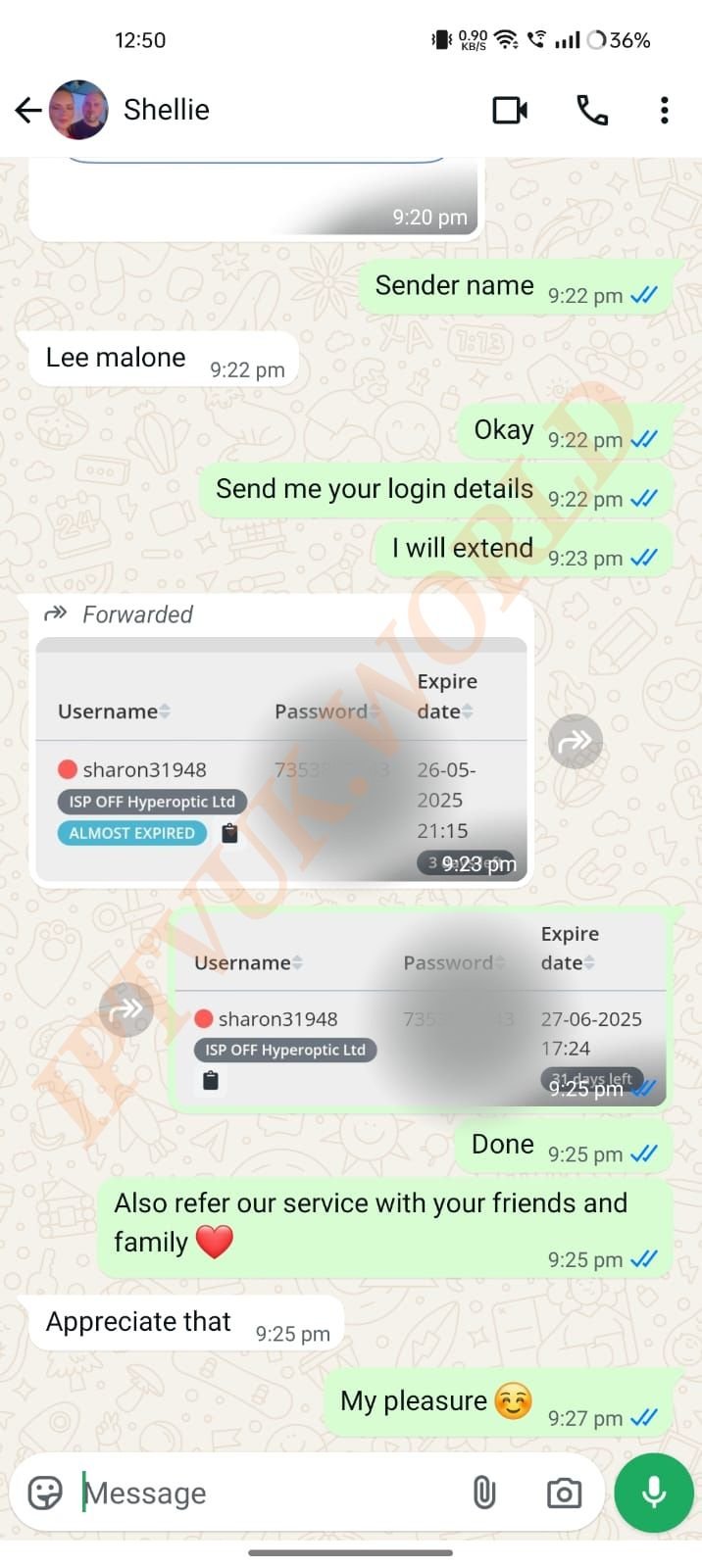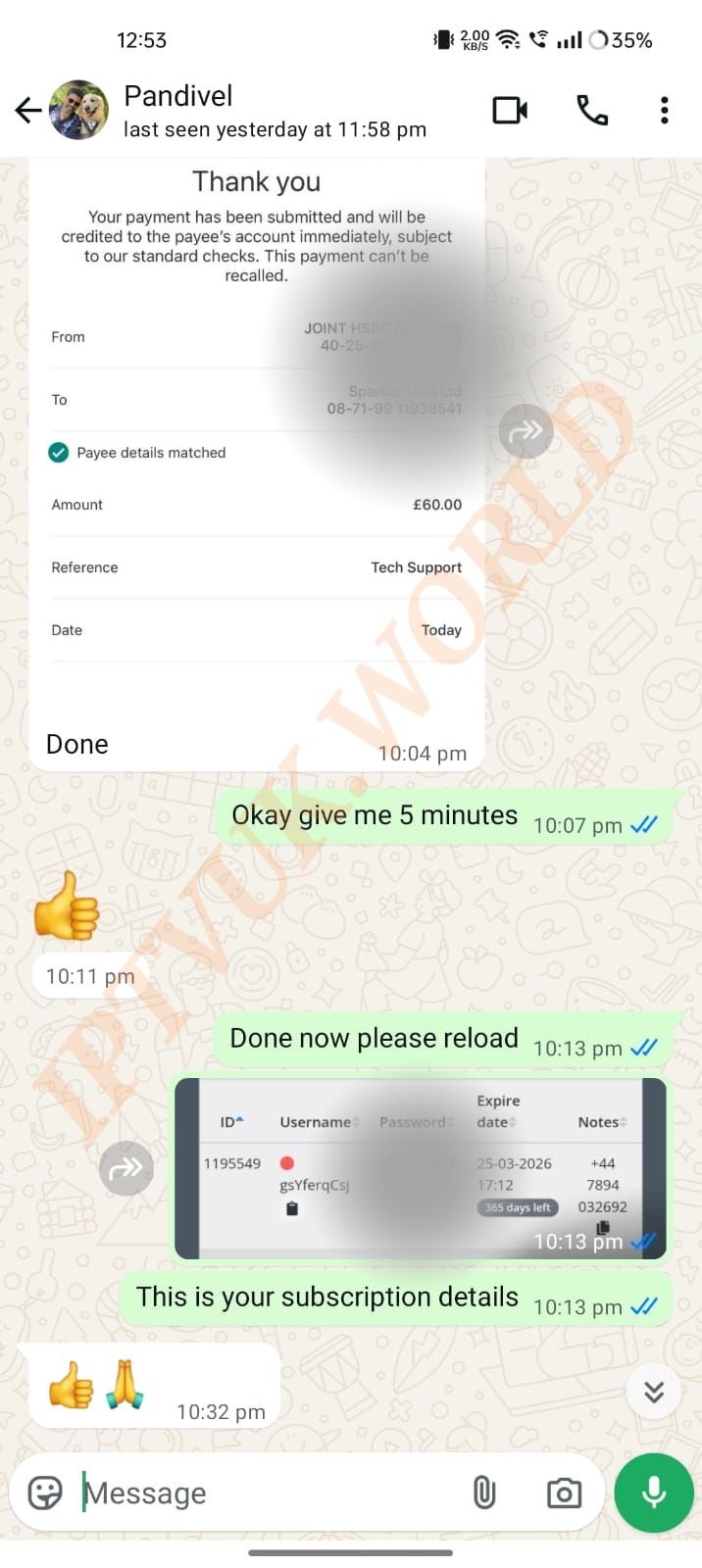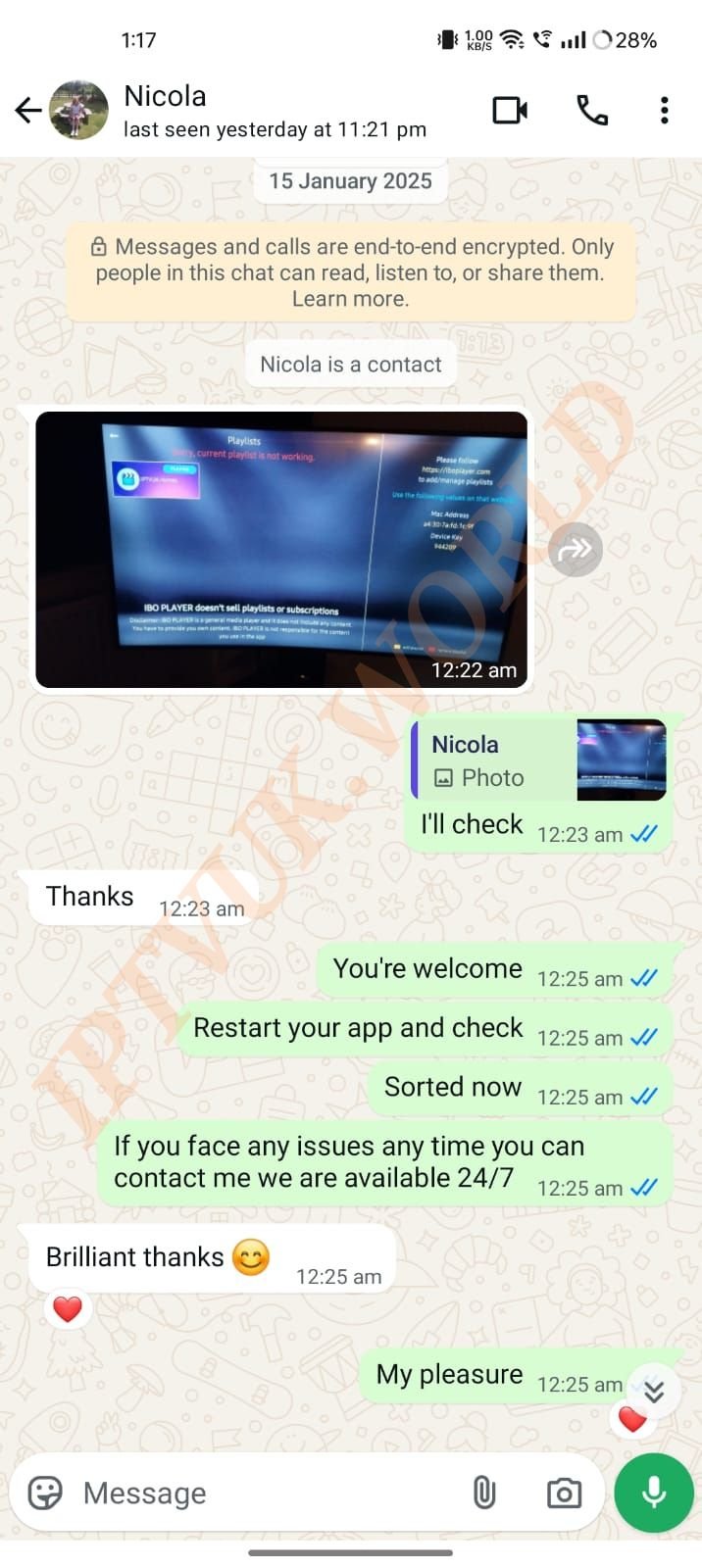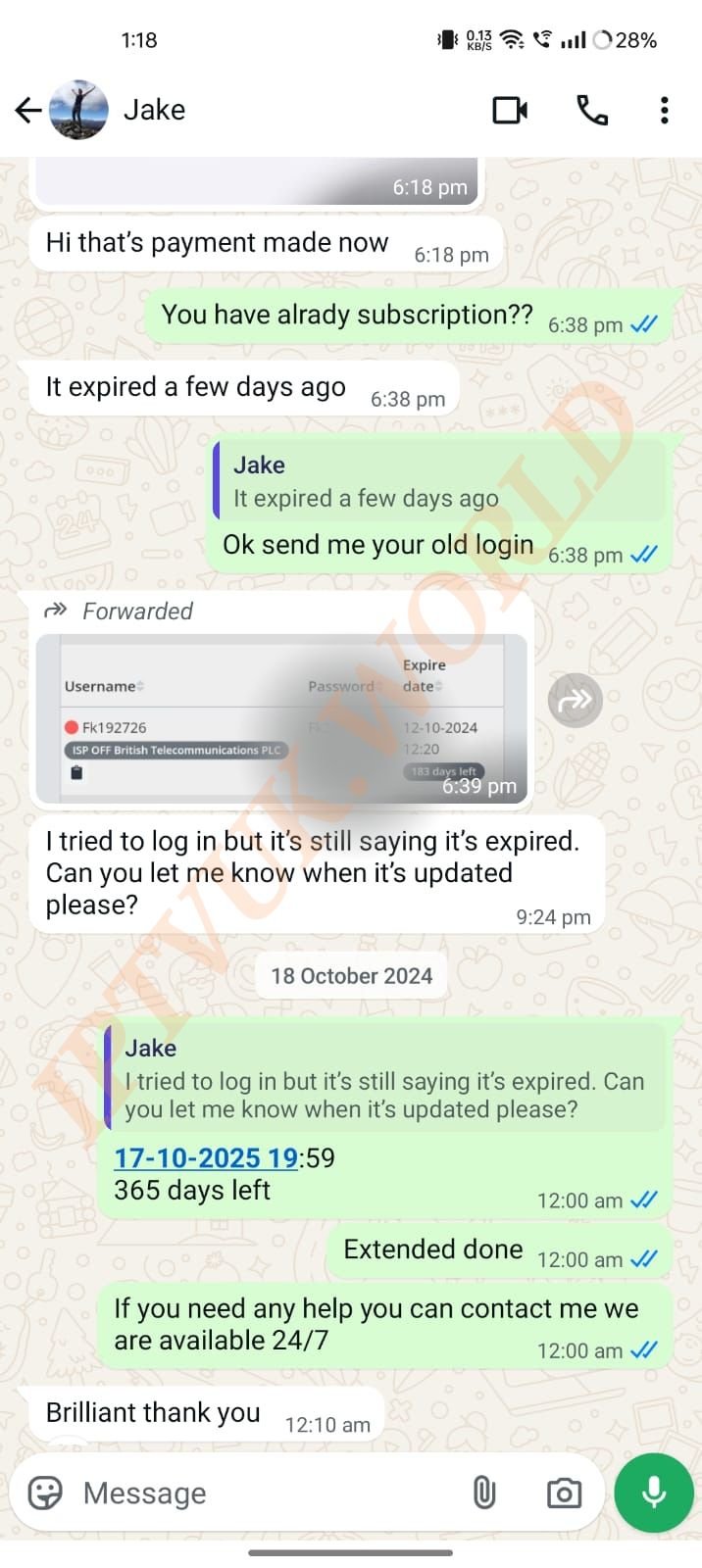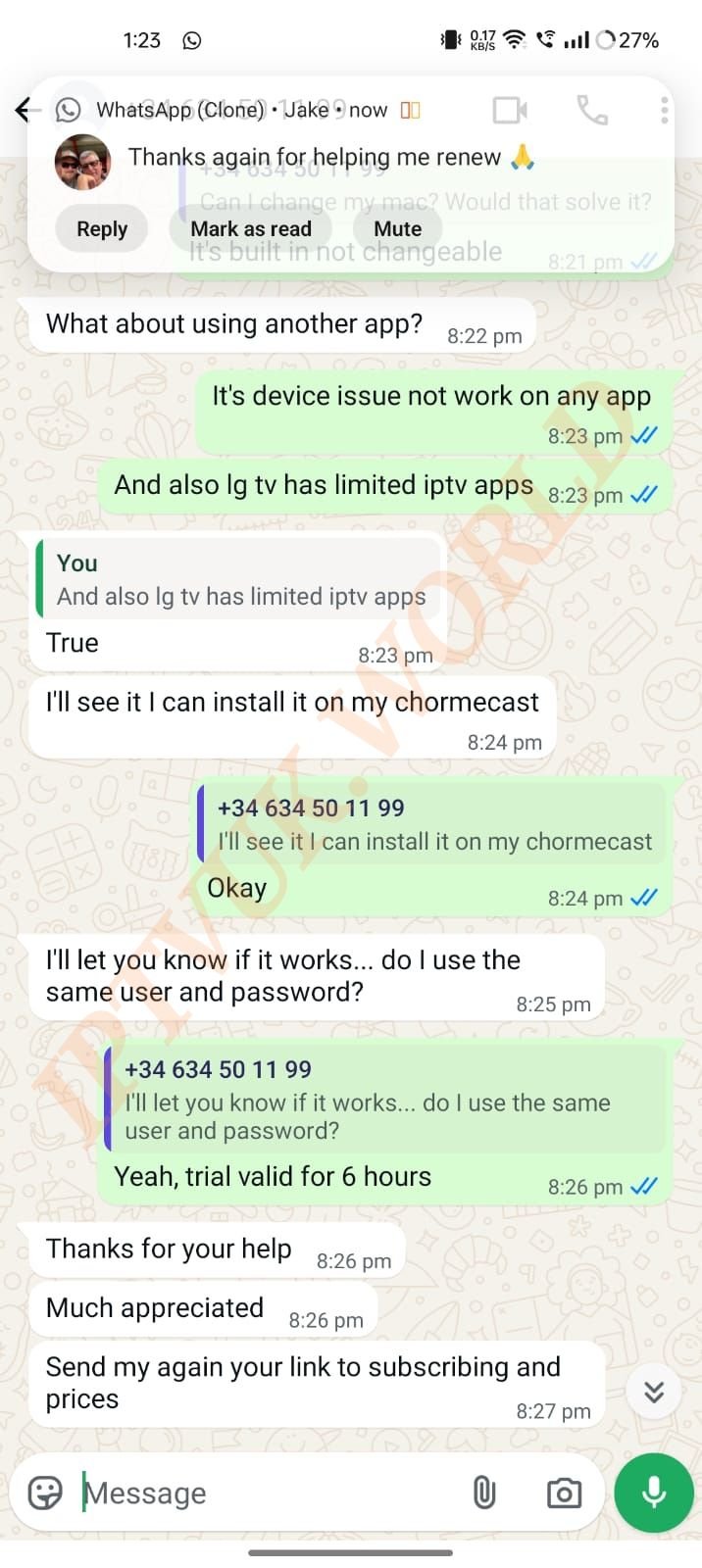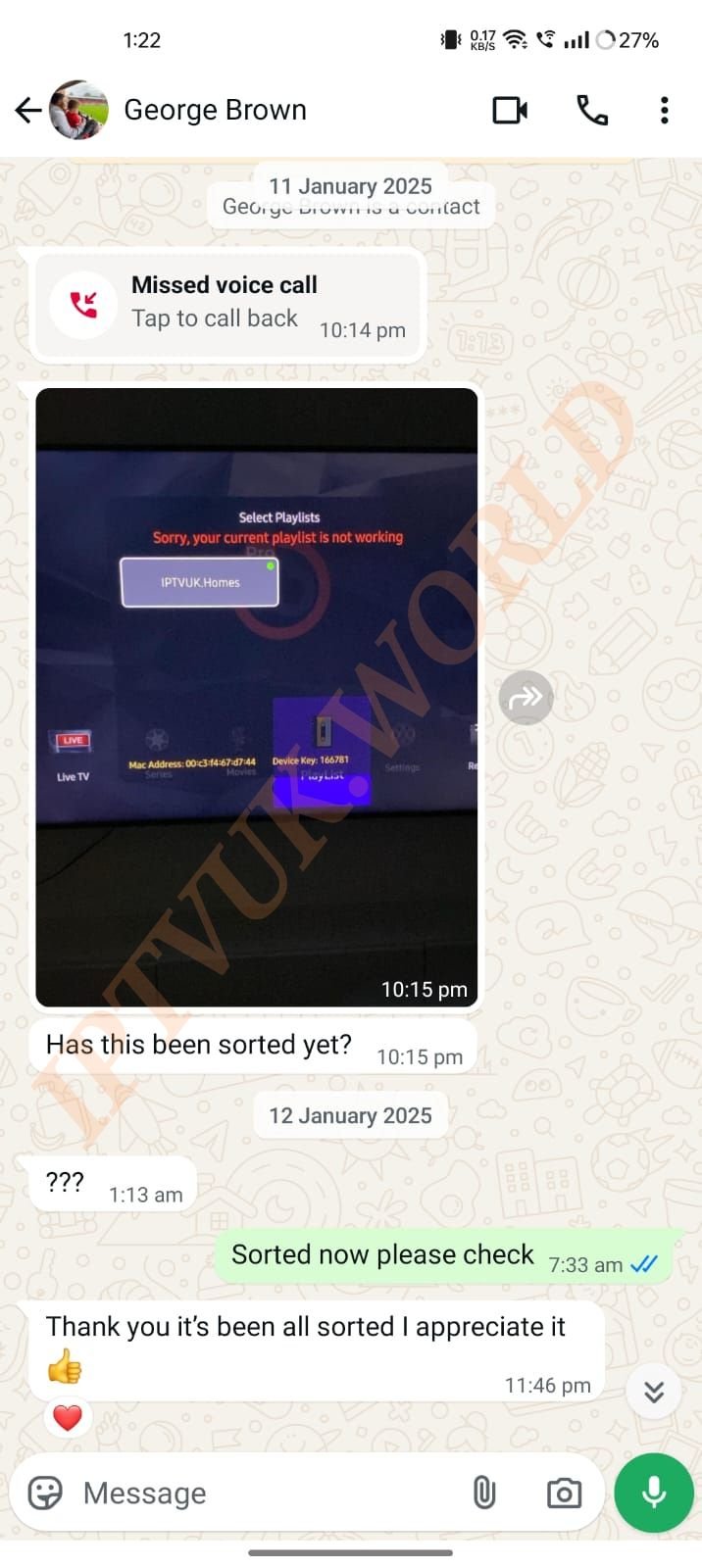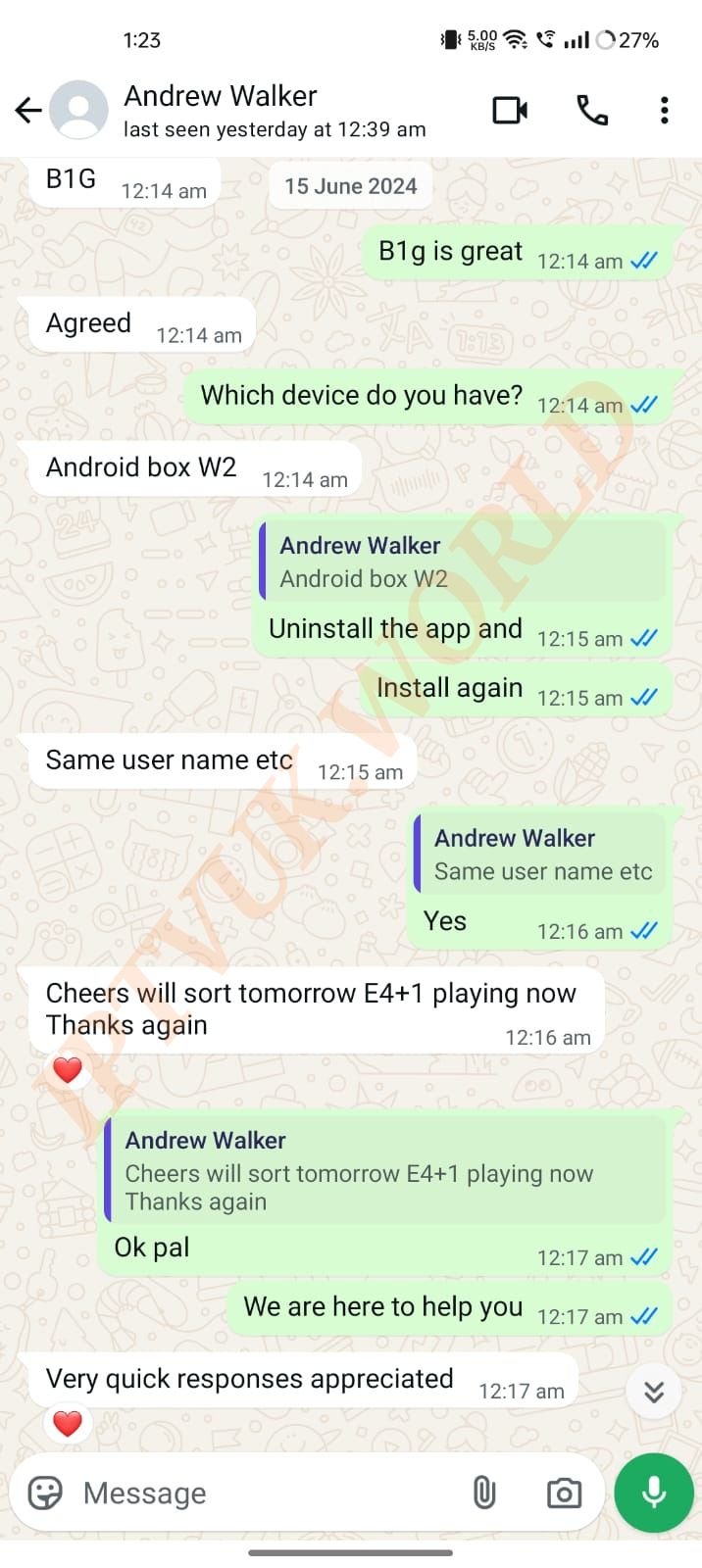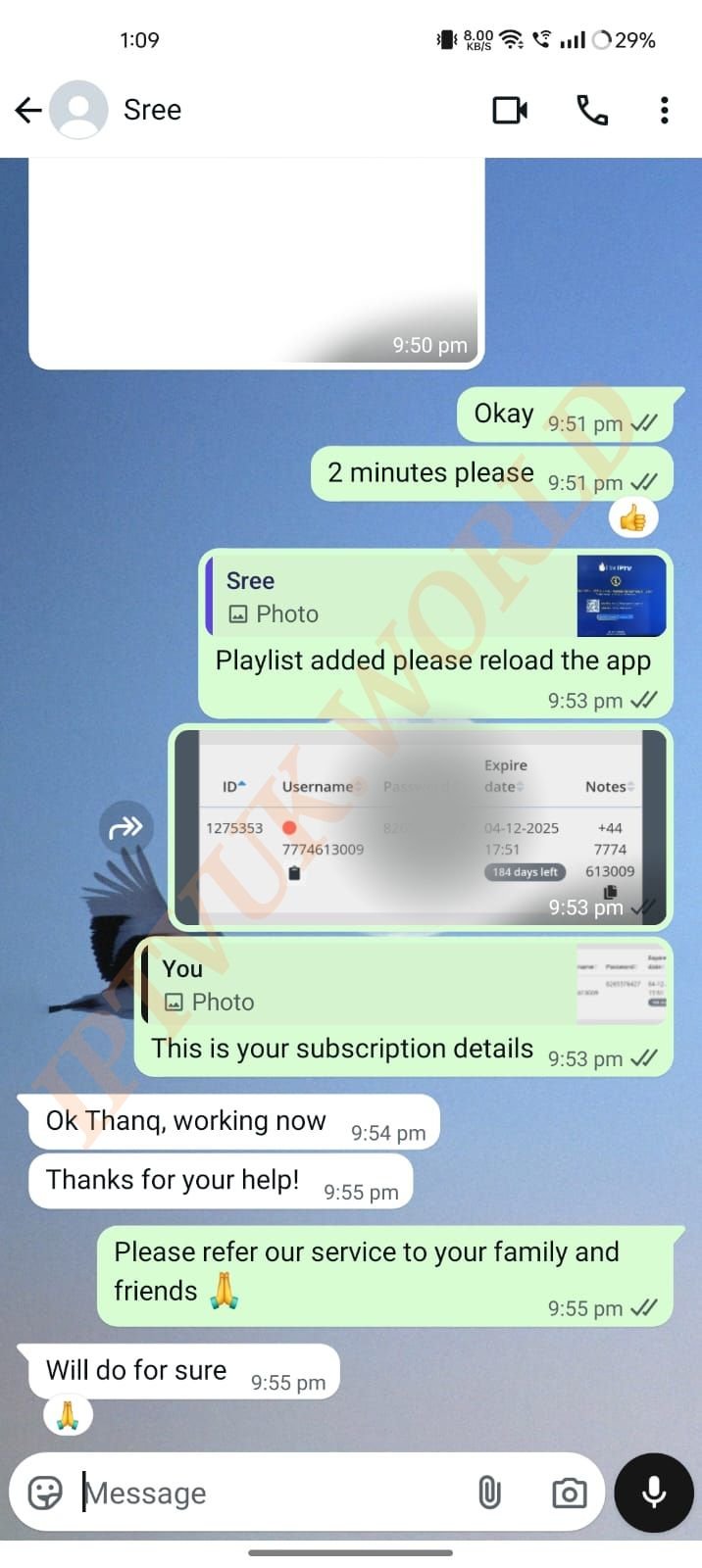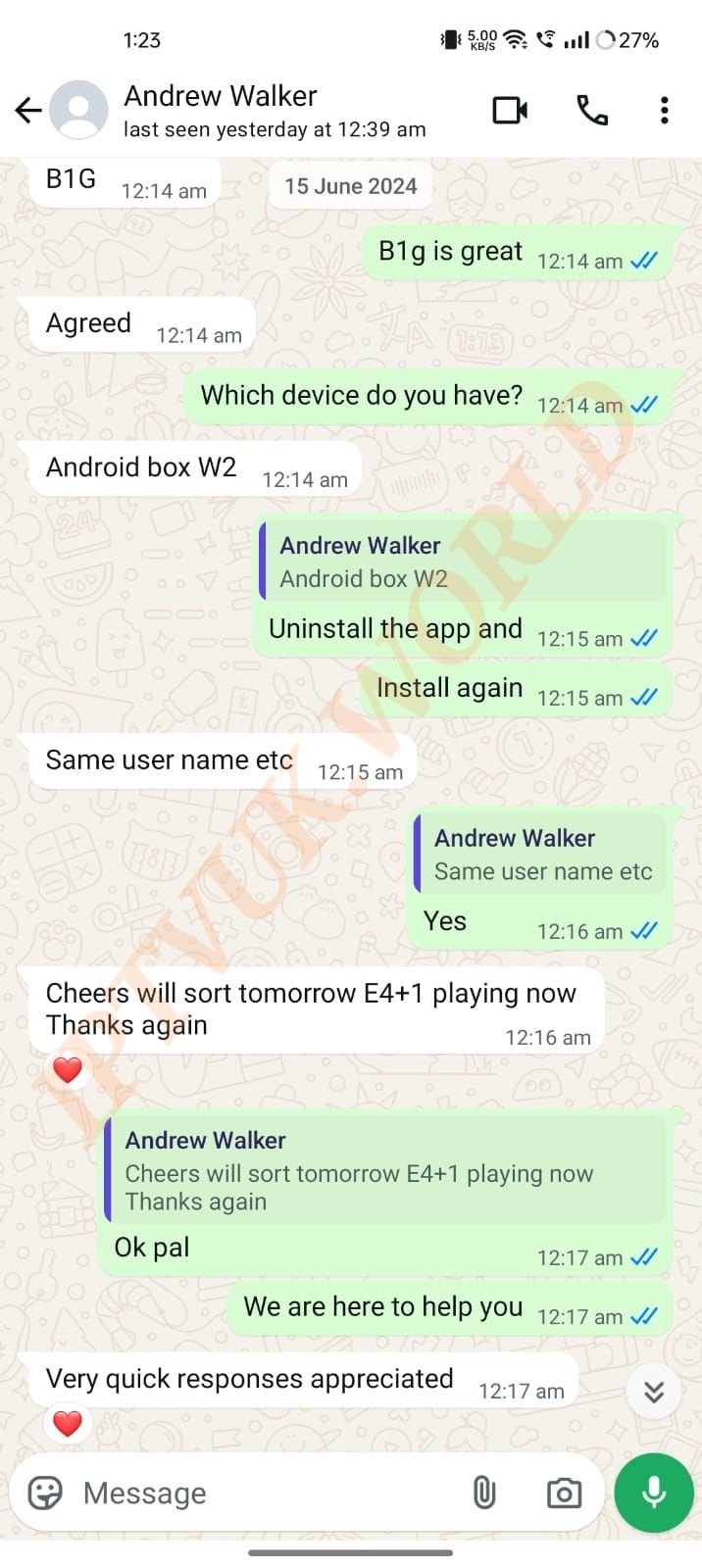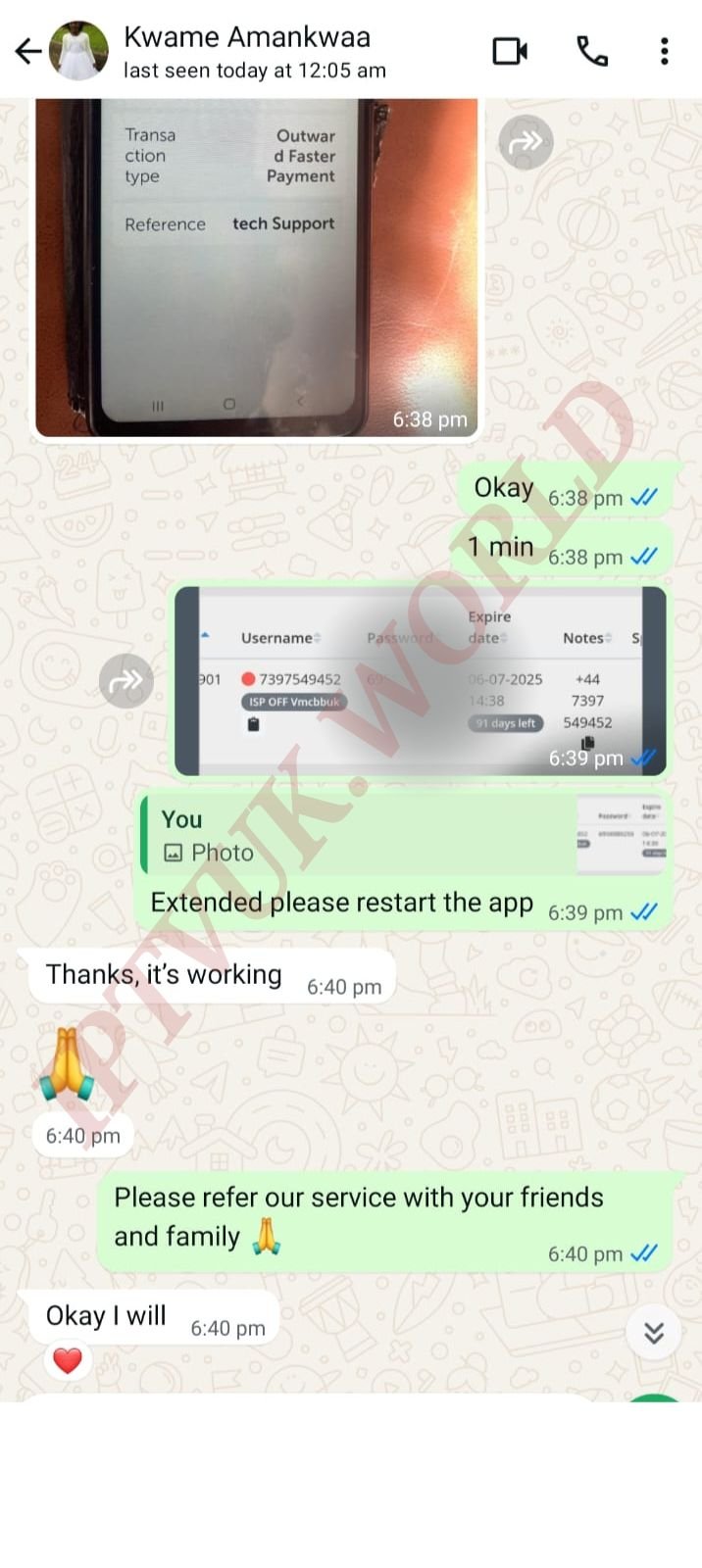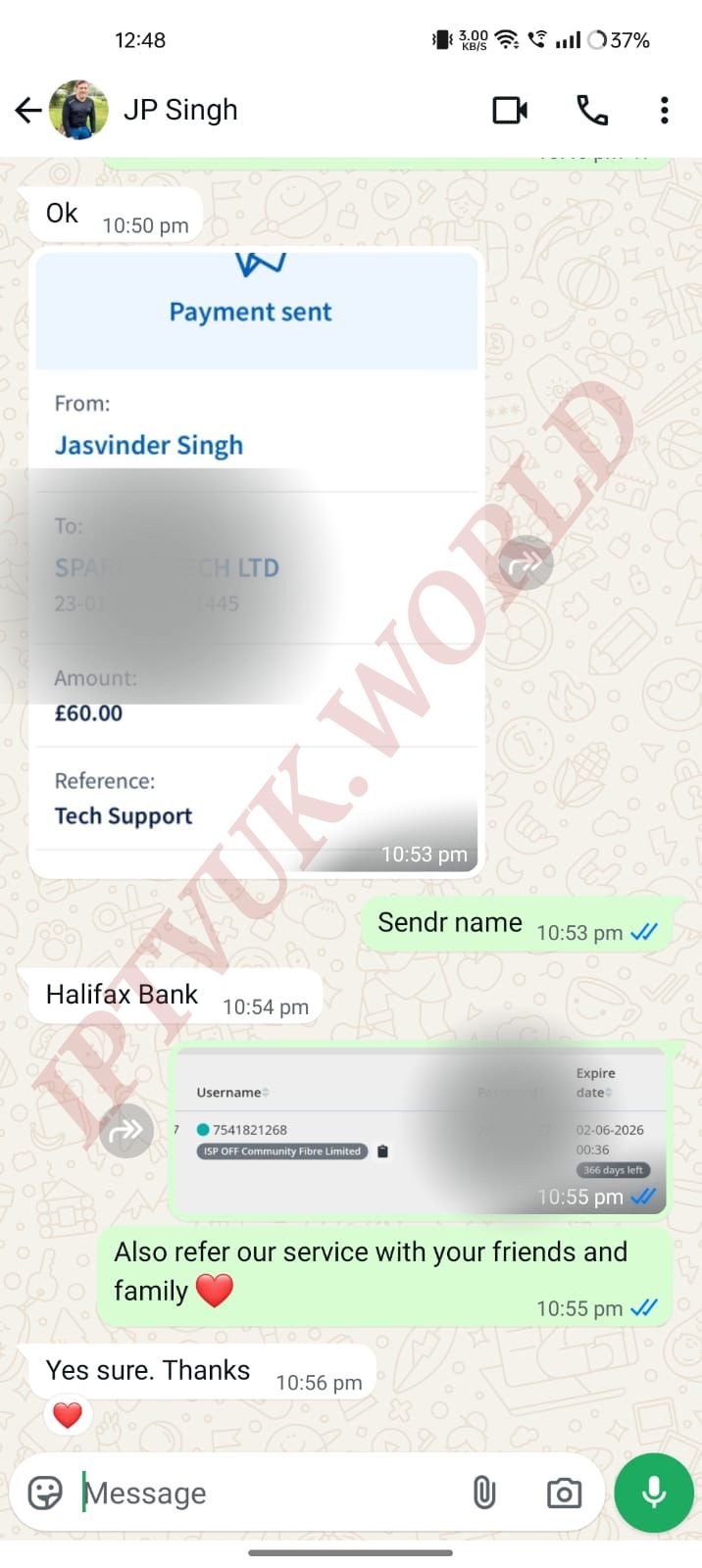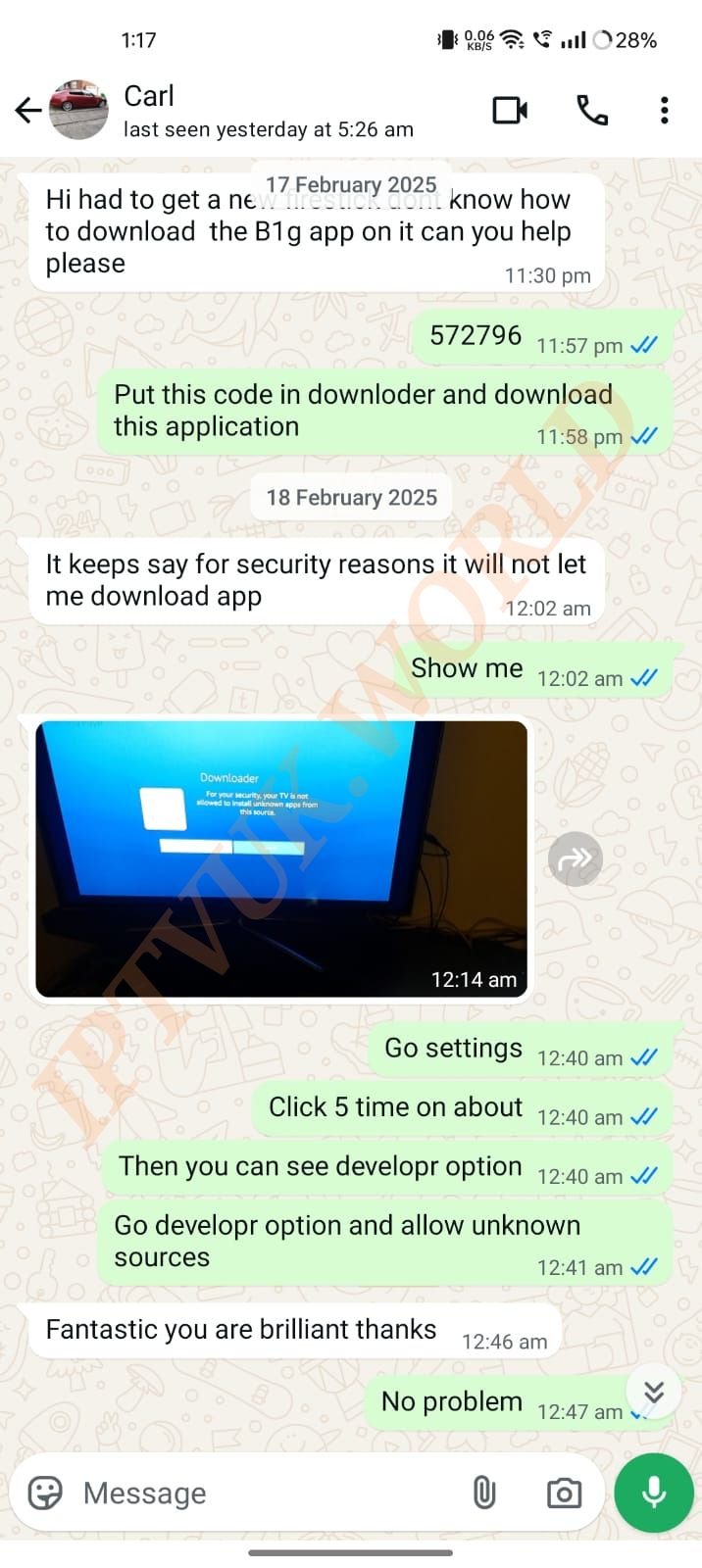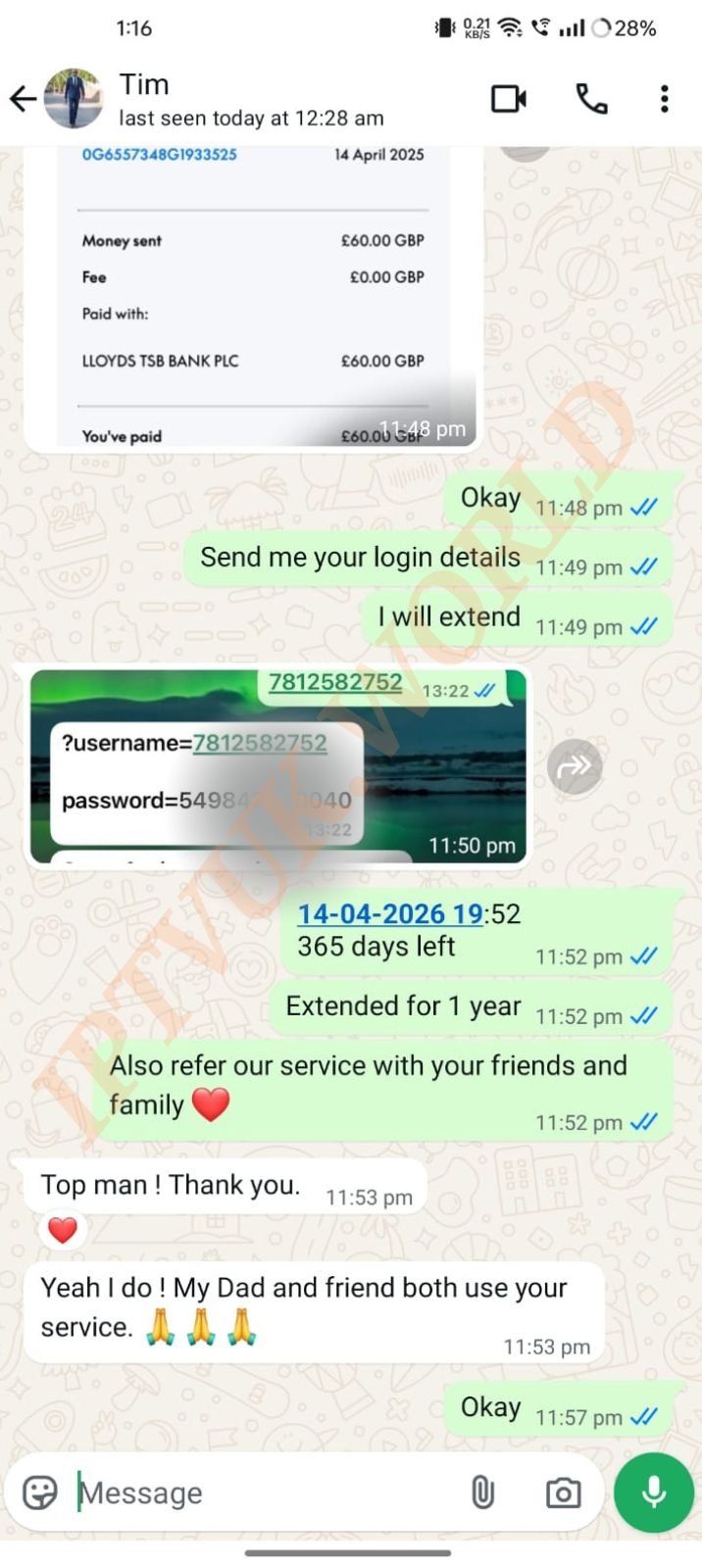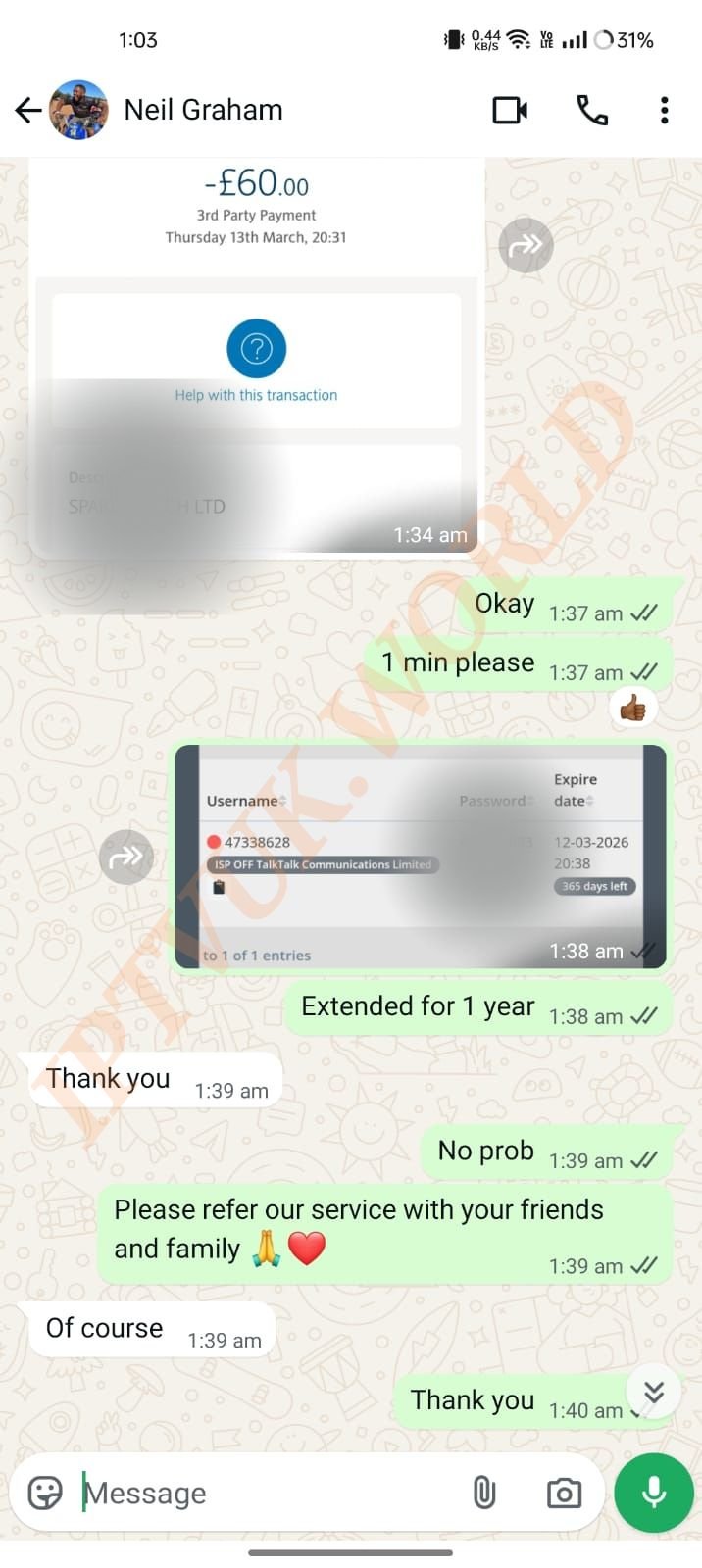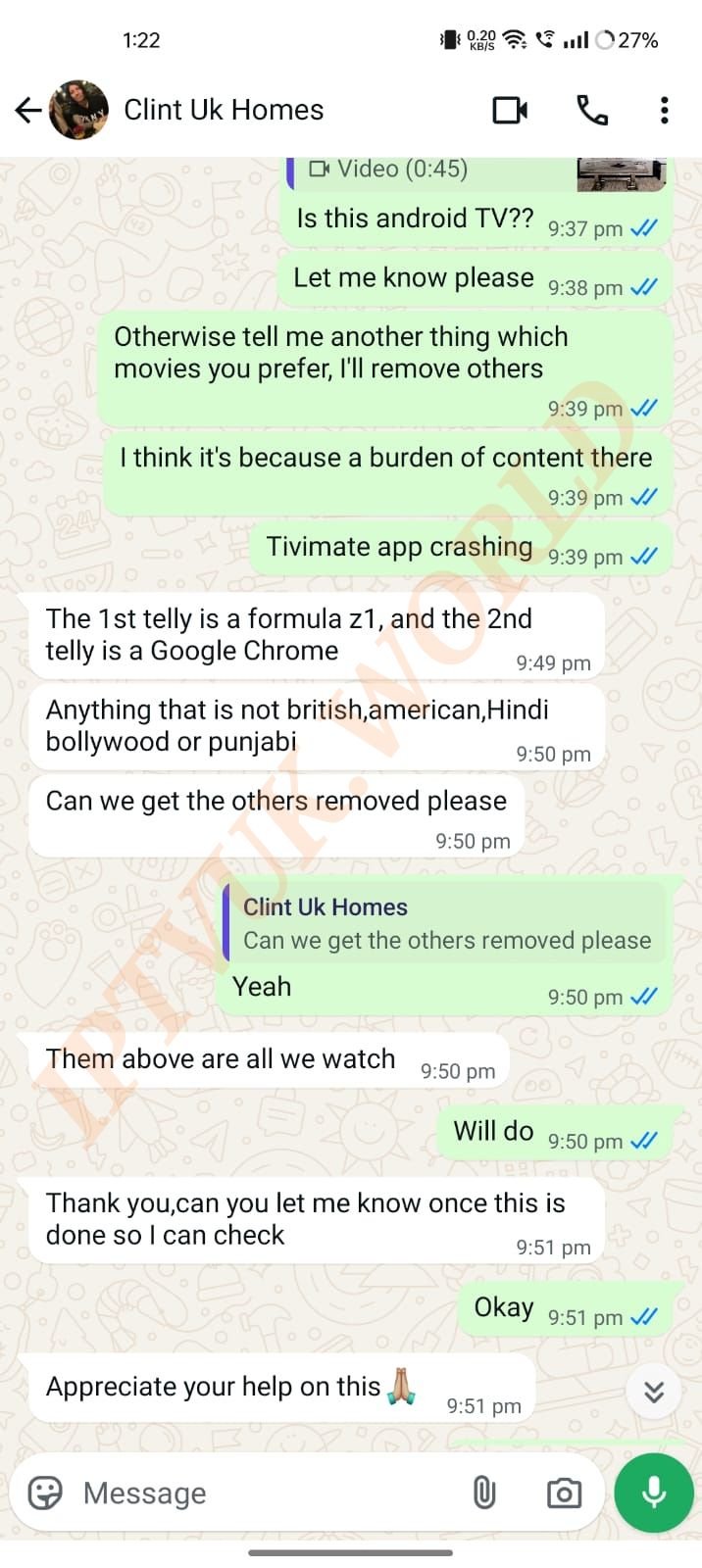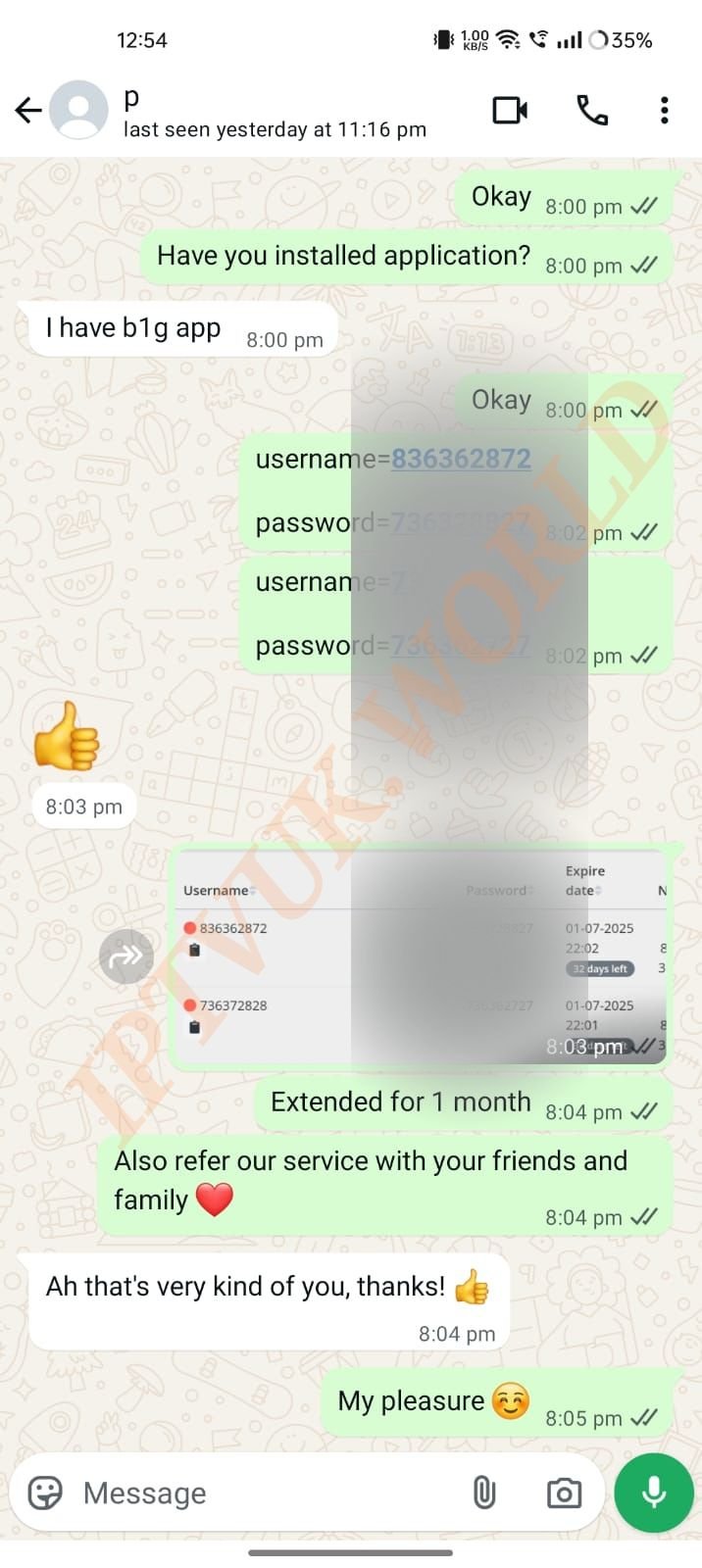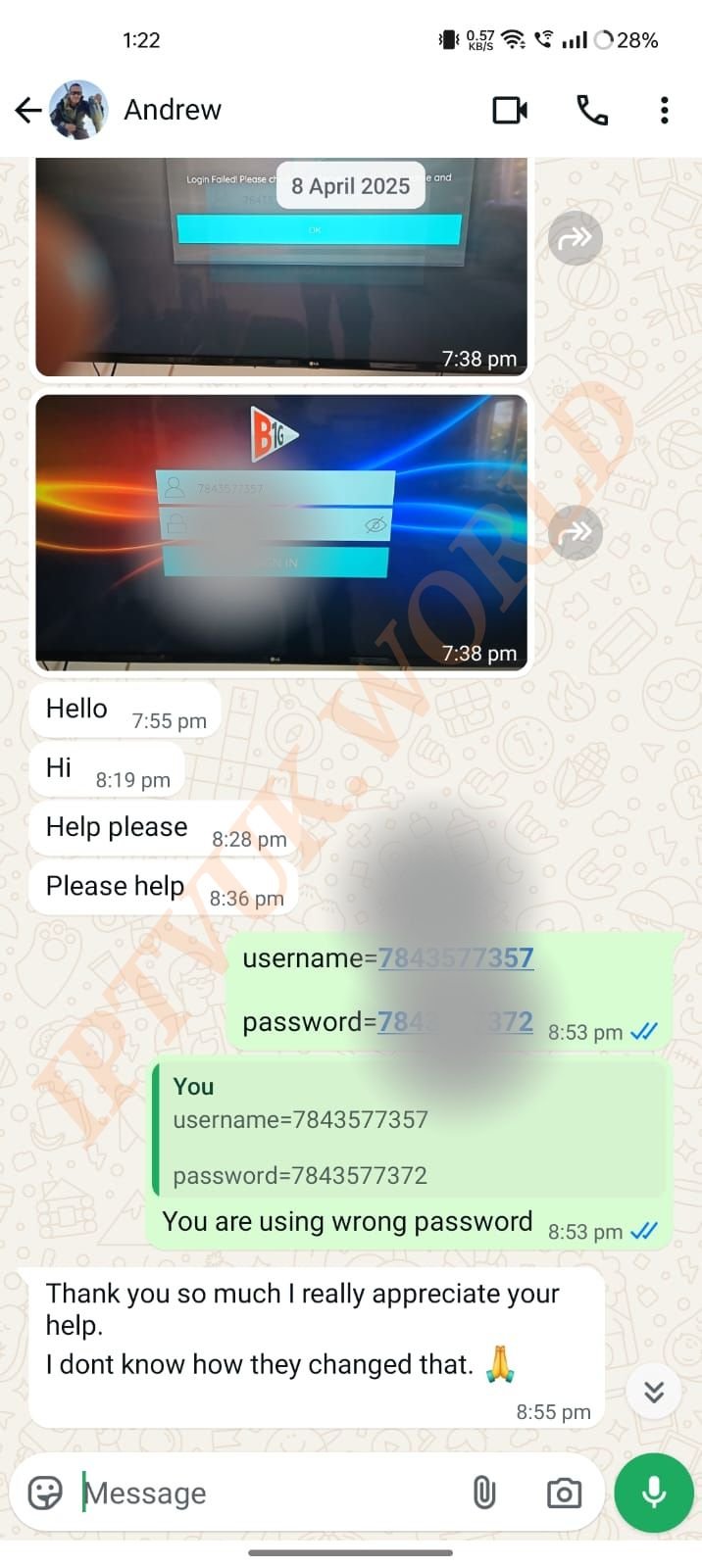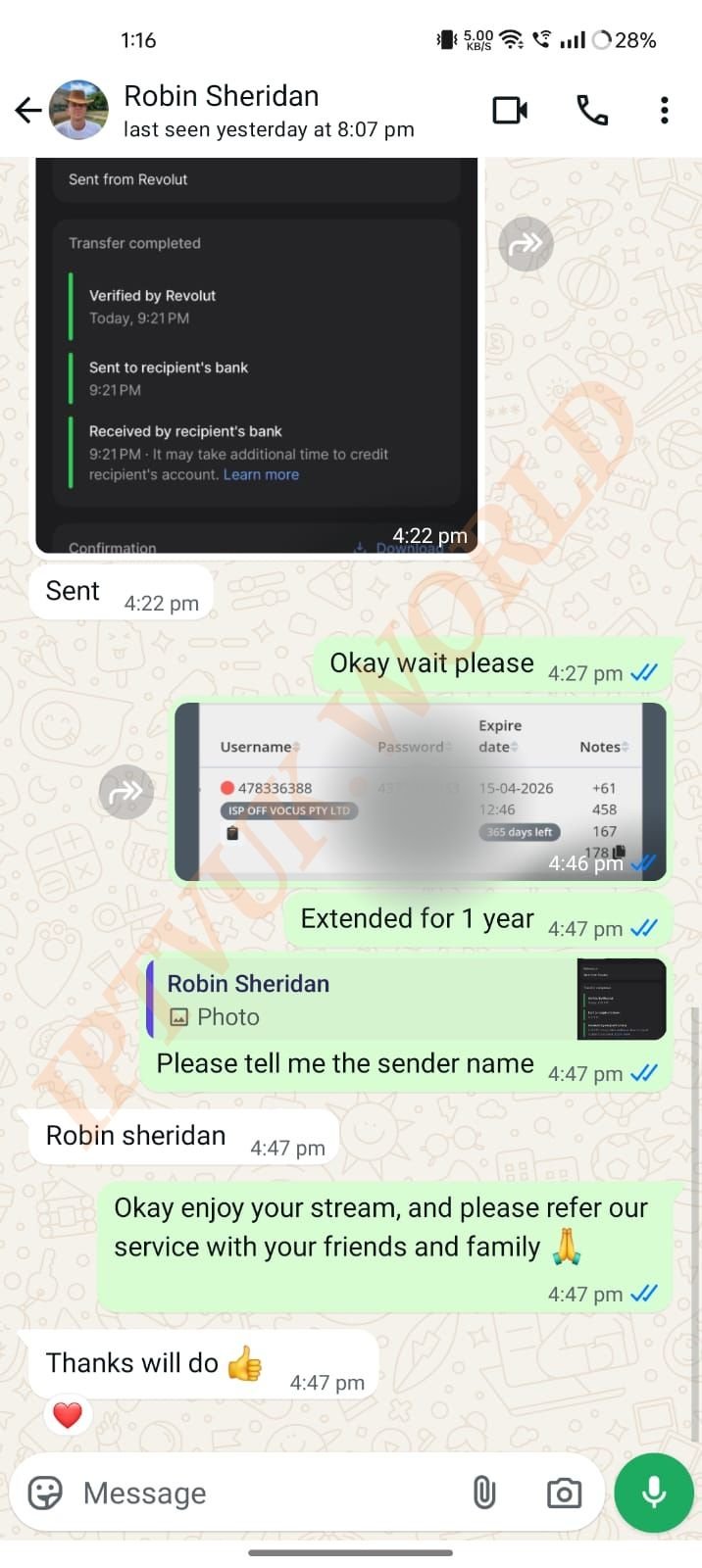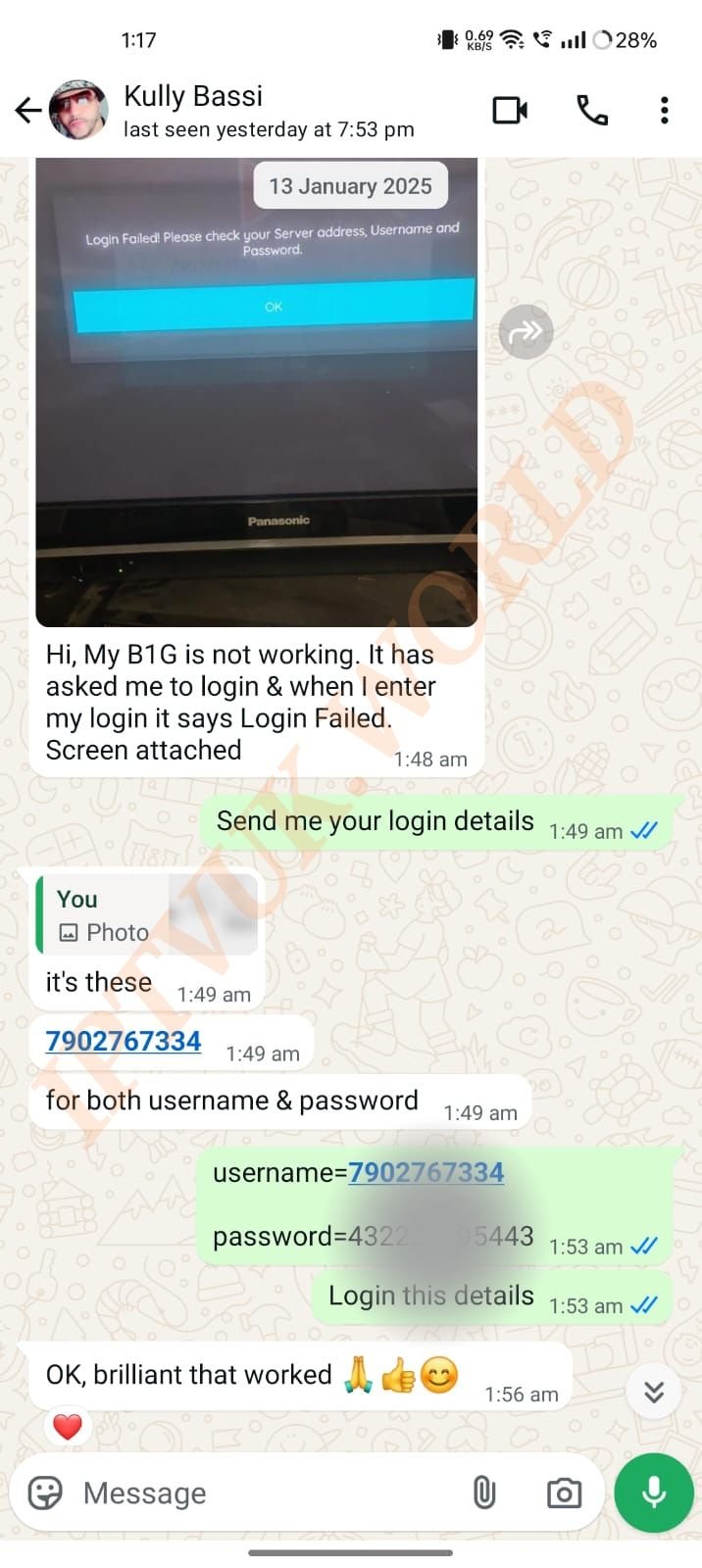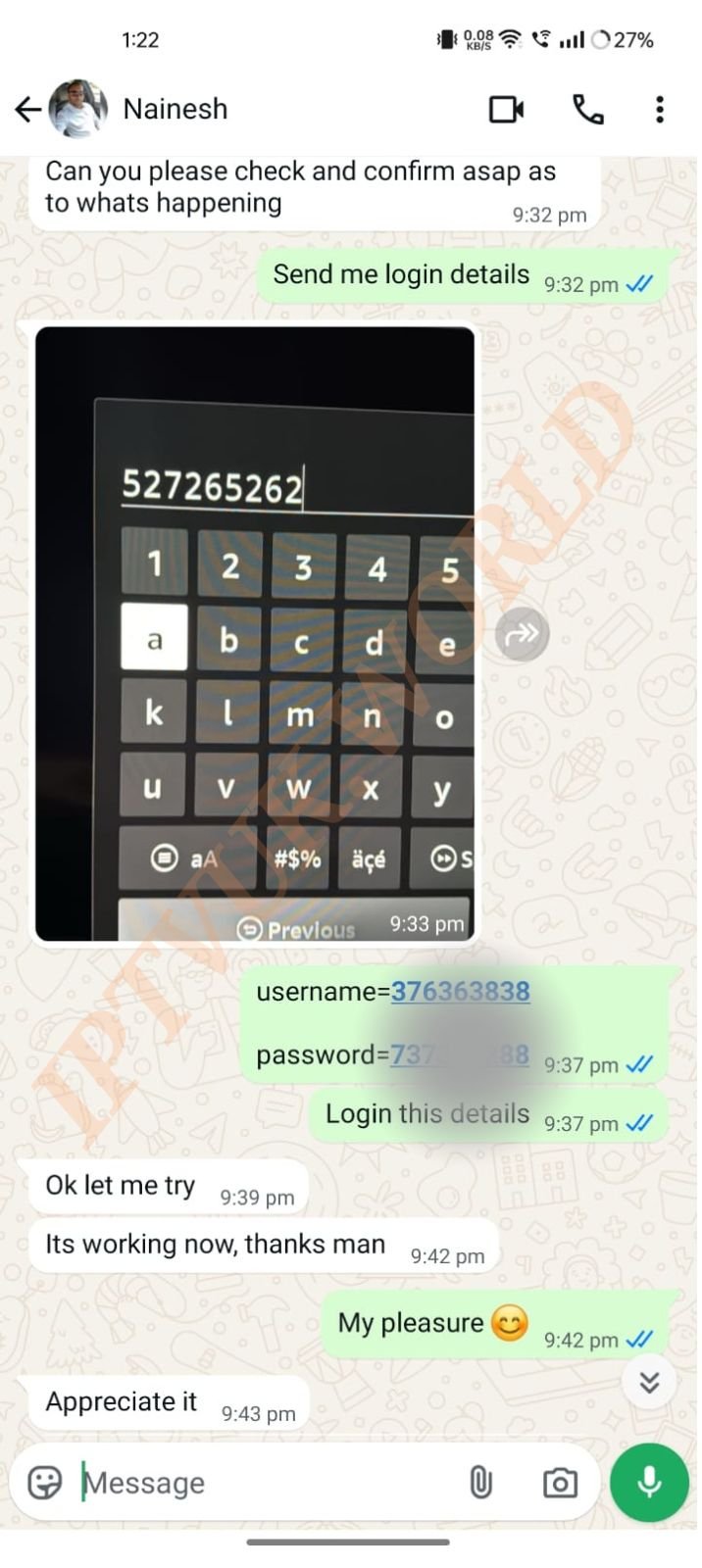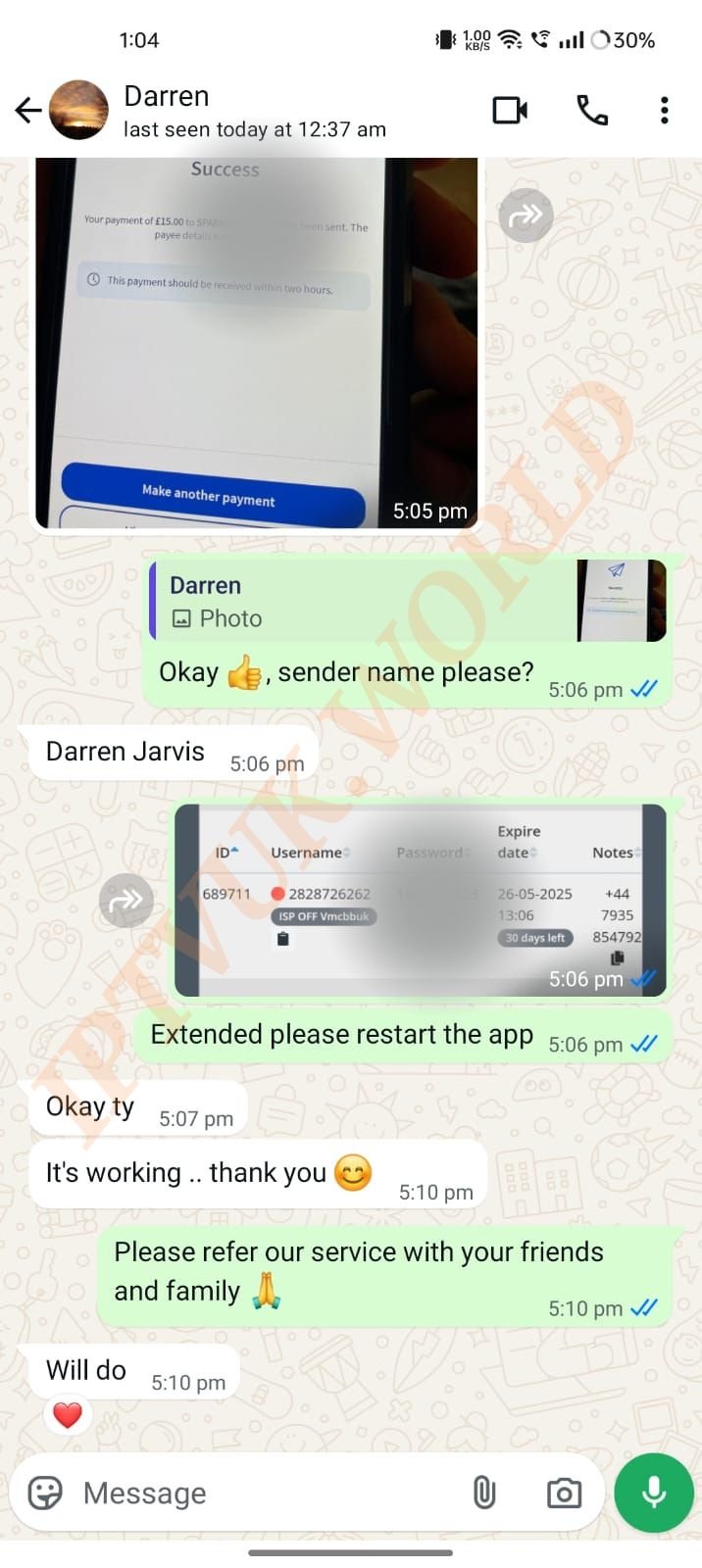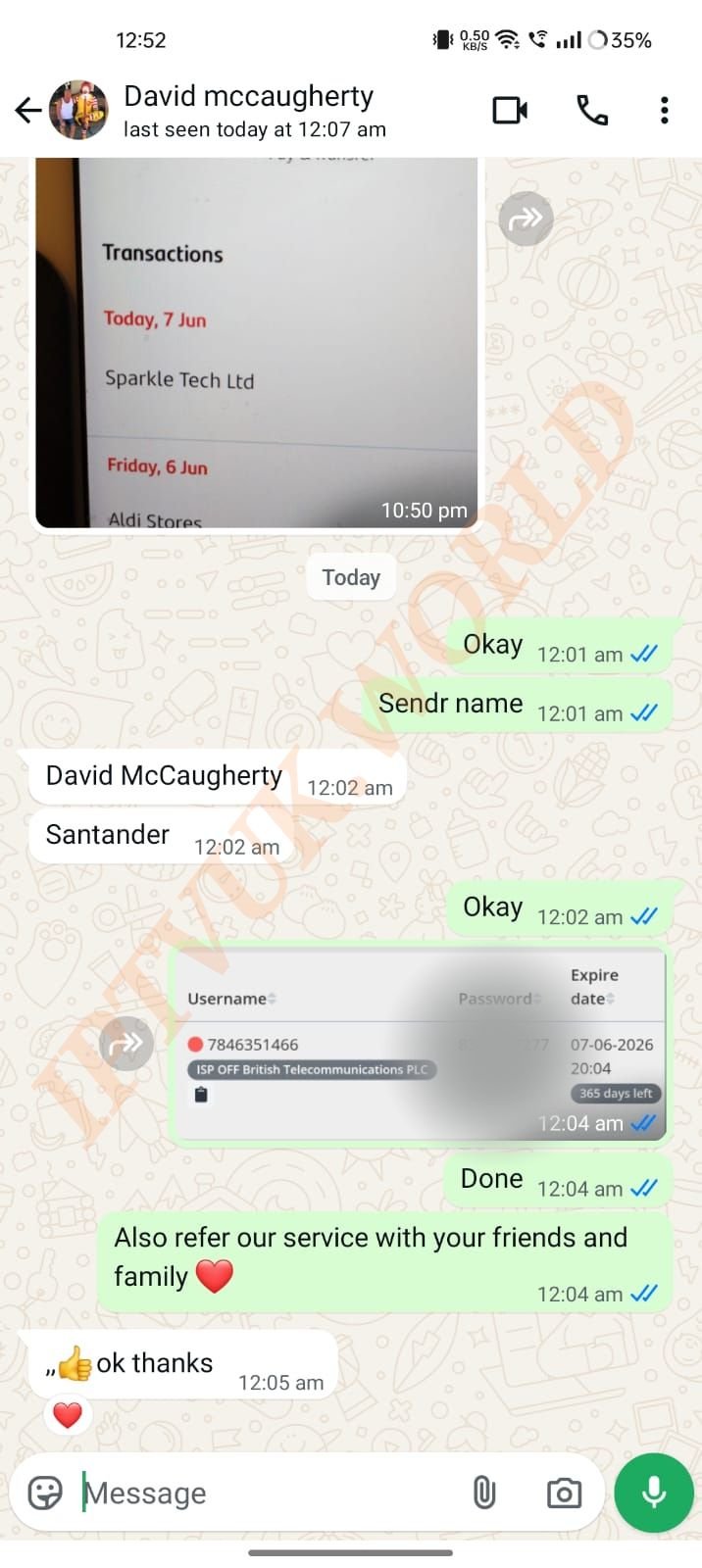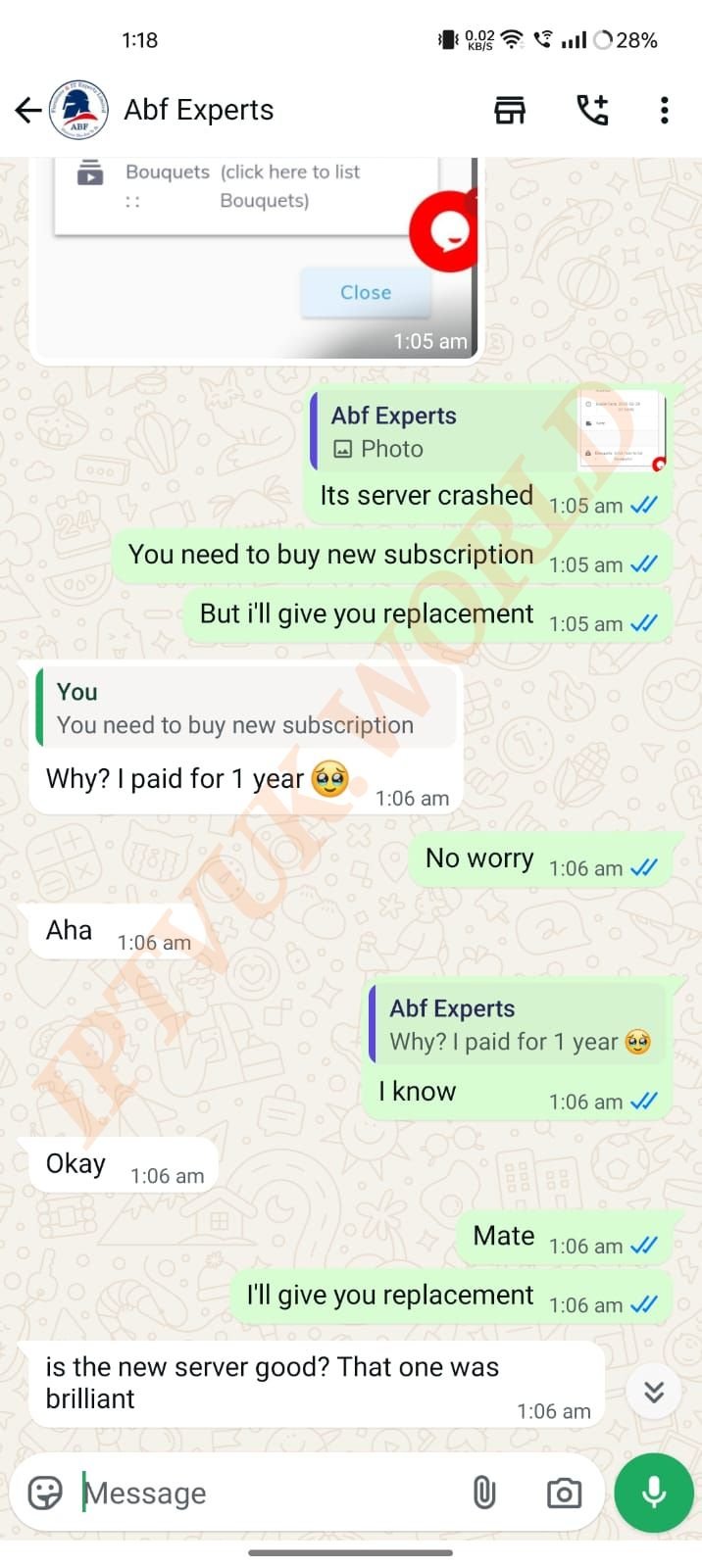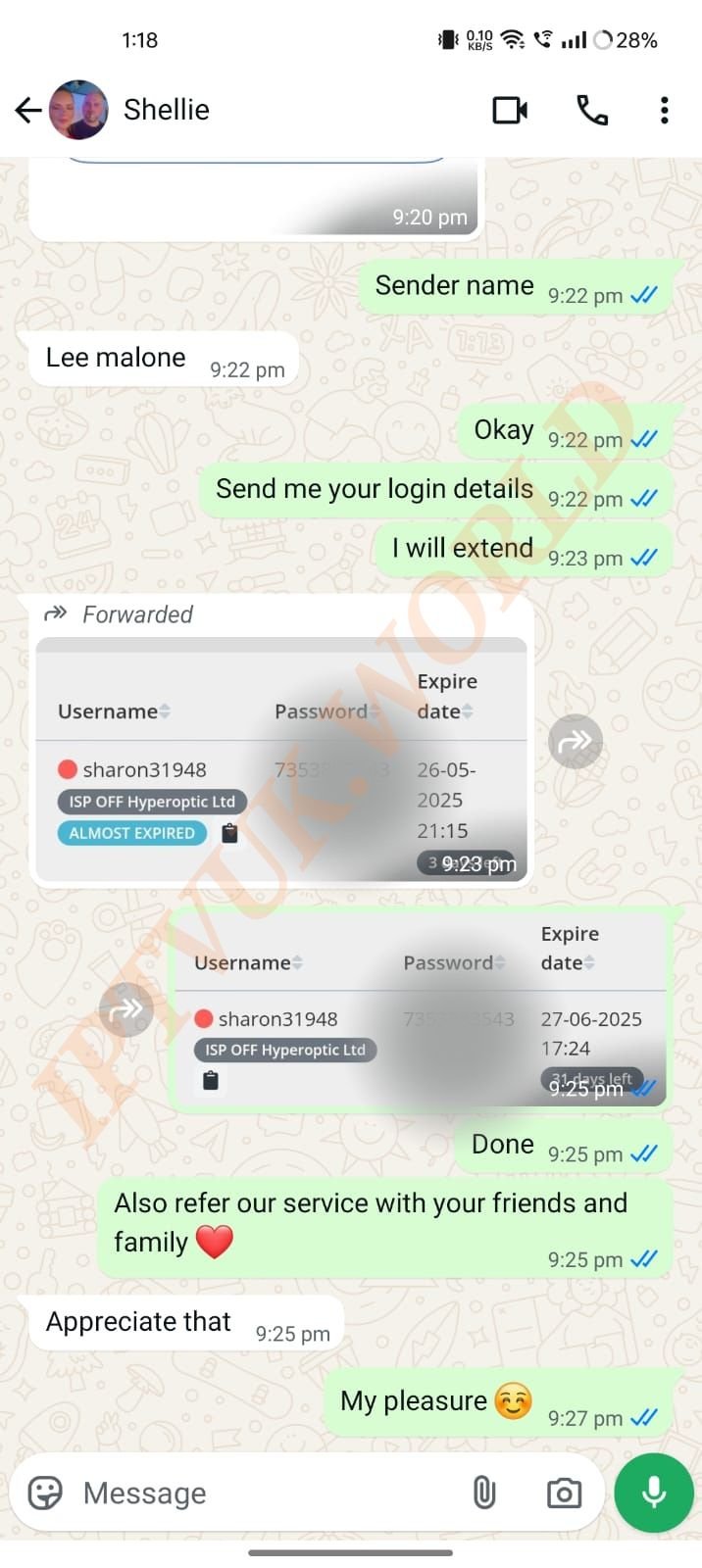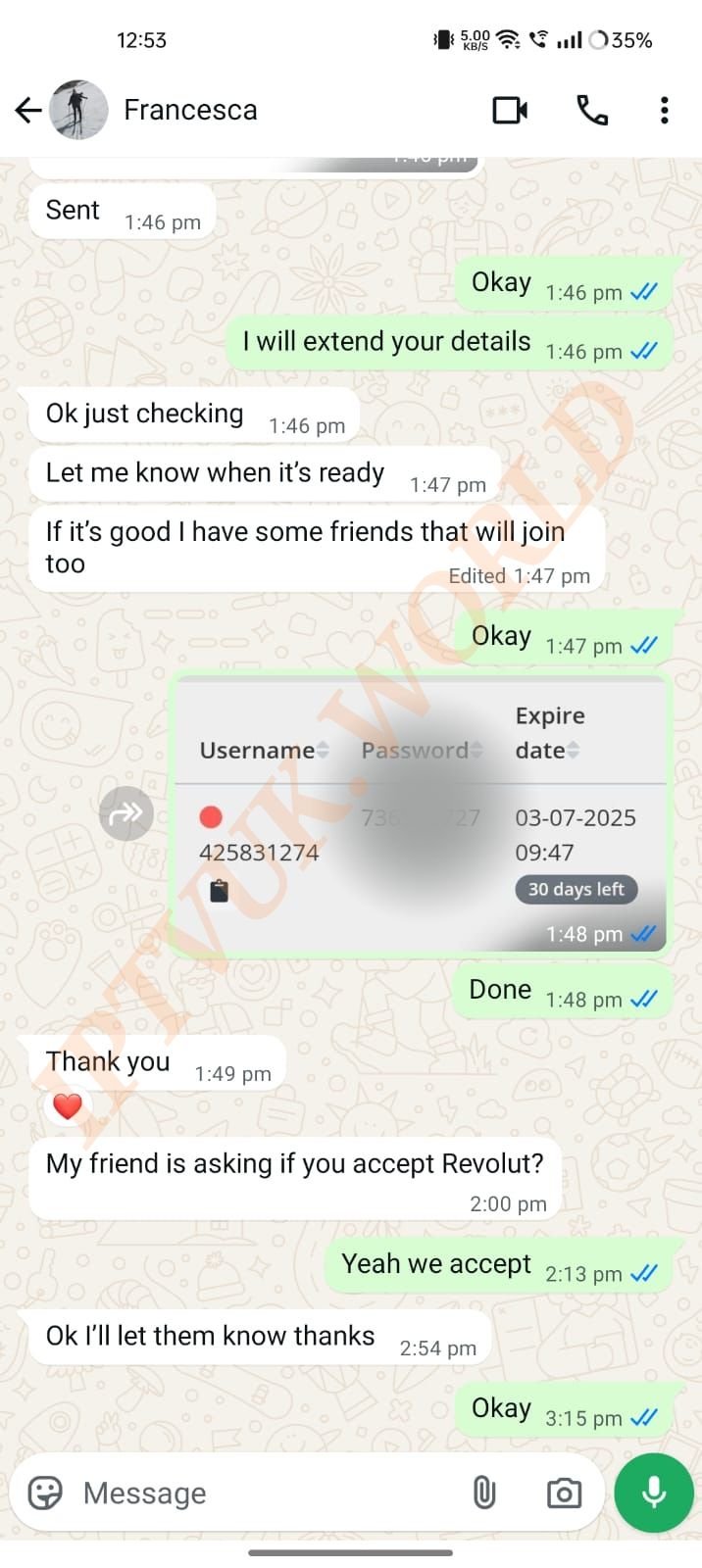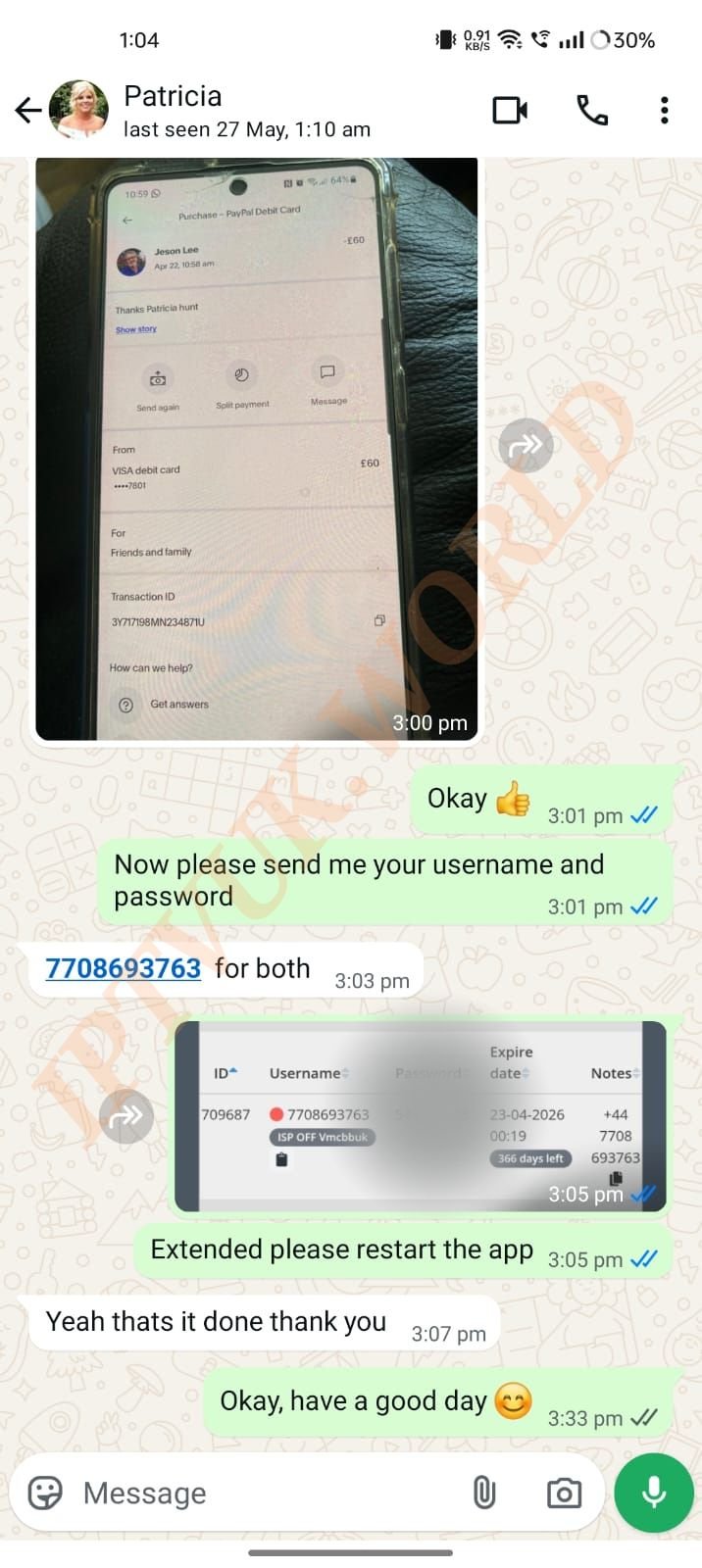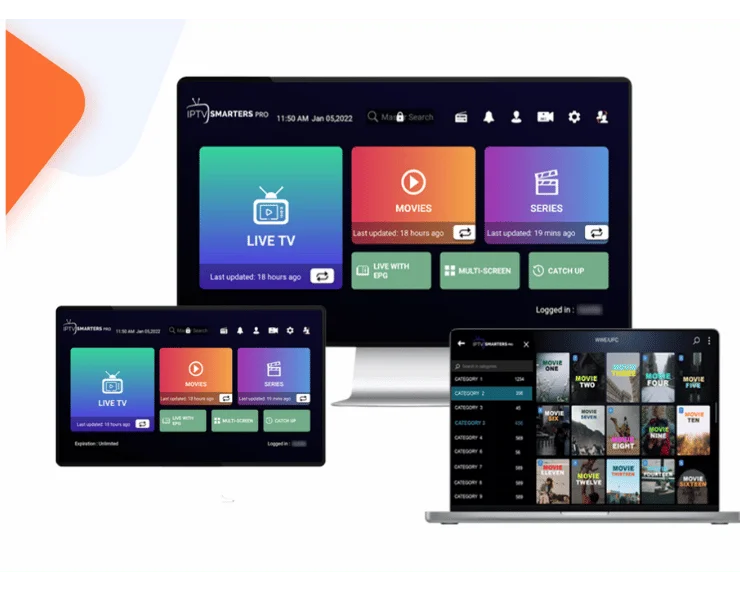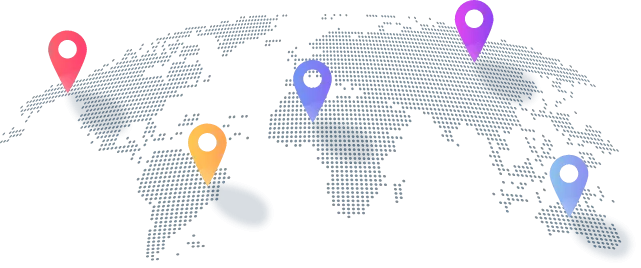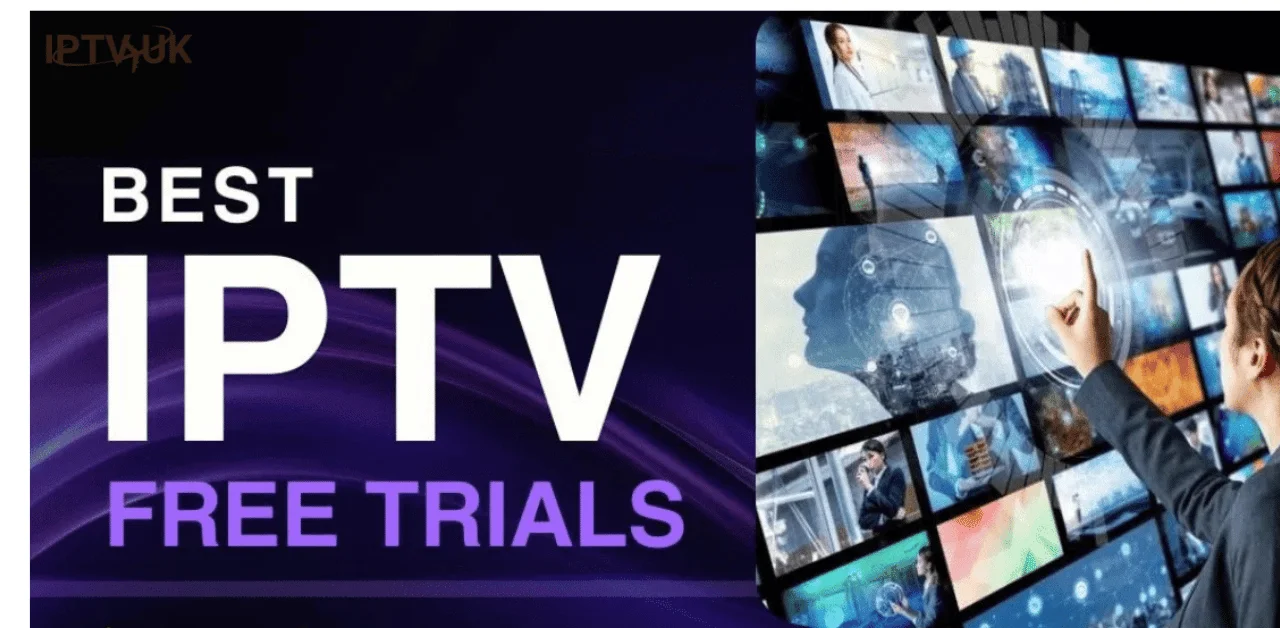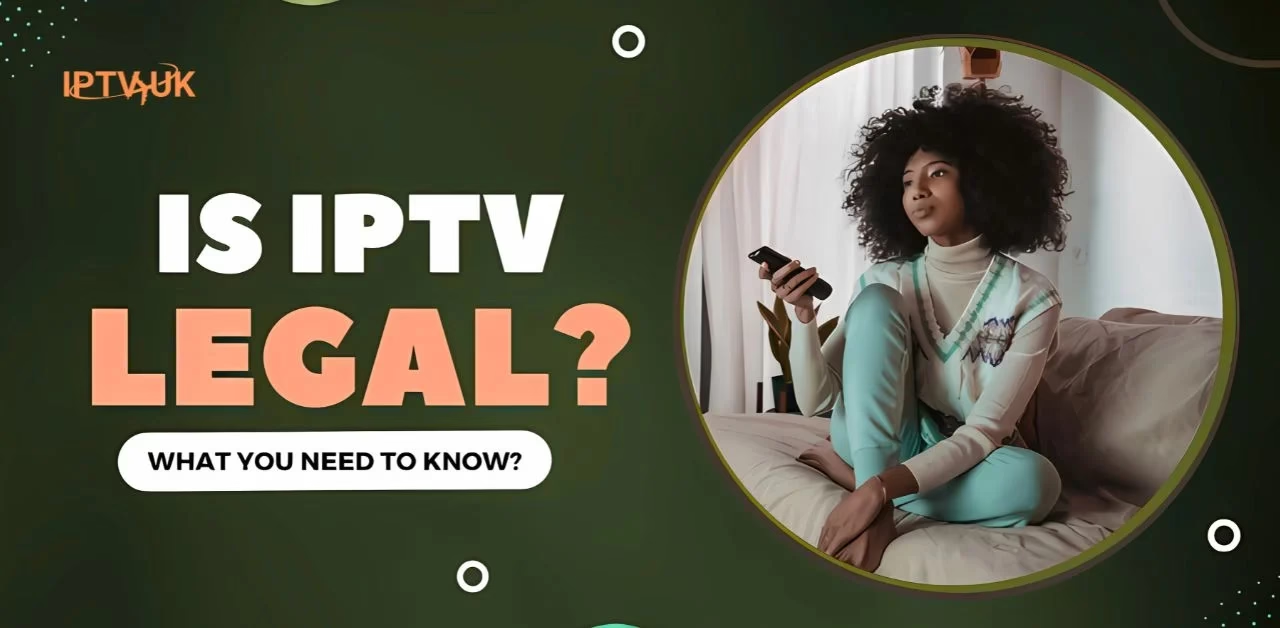IPTV UK
A top choice for subscription services in the UK and worldwide. Enjoy a vast selection of channels, movies, sports, and more in high-definition on any device, anytime, anywhere. Have questions or need help? Our customer support team is always available.
£15.00/Month
LIMITED TIME OFFER










Choose Your Plan – Simple & Affordable
Exclusive Limited-Time offers!
1 Month
TV Subscription- +24.000 Channels
- + 98.000 VODs
- 8K,4K, FHD, HD & SD
- Hiding identity (Proxy Protection)
- PPV Channels
- One Time Payment No Contract
- Anti-freeze Technology
- Support 24/7
- Fast & Stable 99.9% Server Uptime
£15.00
Upgrade Now6 Months
TV Subscription- +24.000 Channels
- + 98.000 VODs
- 8K,4K, FHD, HD & SD
- Hiding identity (Proxy Protection)
- PPV Channels
- One Time Payment No Contract
- Anti-freeze Technology
- Support 24/7
- Fast & Stable 99.9% Server Uptime
£40.00
Upgrade Now12 Months
TV Subscription- +24.000 Channels
- + 98.000 VODs
- 8K,4K, FHD, HD & SD
- Hiding identity (Proxy Protection)
- PPV Channels
- One Time Payment No Contract
- Anti-freeze Technology
- Support 24/7
- Fast & Stable 99.9% Server Uptime
£60.00
Upgrade Now
IPTV 24Hr Trial For Free (60£ Per Year)
IPTV UK offers you a free trial to test our servers for 24 hours — enjoy unlimited access to over 20,000 TV channels along with popular movies and series. We are one of the leading subscription providers in the UK. To get started, simply visit our shop and choose a plan that suits you. With our service, you can watch channels from around the world in HD, Full HD, and 4K quality. Take advantage of our exclusive deals and enjoy your favorite content — movies, TV shows, and live channels — from any location on any device. Latest cinema releases are available in Full HD and translated into English, French, Spanish, Italian, Arabic, German, Romanian, and more.
Try For 1 Month
Only £15.00/Monthly
Free Trial
All-in-One Streaming, One Smart Price
Whether you’re looking for a short-term plan or a long-term solution, World IPTV UK has a package that fits your needs. Enjoy flexible plans ranging from 1 month to 12 months, each designed to offer maximum value and entertainment.
With our 7-day and 14-day money-back guarantees, you can try our service risk-free.
Free 24hr/Customer support
View All PlansNo Freezing. No Buffering. Just Smooth Streaming Subscription Plans That Work Seamlessly.
You no longer need to pay monthly fees. With our one-time subscription, you get full access to all sports packages, your favourite channels, and Top-quality streaming in SD, HD, and Full HD — all on any device.
Even with slow internet, we’ll make sure it works smoothly for you.
This is your complete entertainment solution — simple, reliable, and made for you.
Enjoy the best service in the UK — never miss a live event again. All Sports channels and events are available 24/7 with unbeatable prices and full support throughout your subscription. That’s why we’re rated among the top, unlike unreliable sellers on eBay, AliExpress, or random online providers. With us, you get trusted quality and real value.
Best IPTV UK Subscription
Welcome to the new age of television. As we move forward, UK streaming services have become the beacon of modern TV, offering an exceptional viewing experience that you’ll love. Now that you know what streaming is, let’s take a look at some of the best providers out there.
The Best Subscription Provider UK
Our service is undoubtedly the best you can find in the UK. With over 5500 sports channels available, you won’t miss a moment of the action. Whether you’re a fan of football, cricket, golf, or any other sport, we offer the best coverage with seamless, high-quality streaming right to your living room. Say goodbye to buffering and enjoy uninterrupted entertainment.
Why Choose World IPTV Subscription UK?
When it comes to subscriptions in the UK, we proudly lead the way. Our service offers a high-quality viewing experience with a wide range of channels covering everything from news and documentaries to movies, music, and sports. It’s your all-in-one entertainment solution. Plus, our service works on all kinds of devices, so you can watch your favourite shows anytime, anywhere. And with our 7-day money-back guarantee, you can try it risk-free.
Experience 5500+ Sports Channels
The thrilling world of sports is now at your fingertips. With our 5500+ sports channels, you can enjoy watching your favourite sports from all around the world. From international matches to regional tournaments, every exciting event is within your reach. Plus, our channels offer the best commentary and analysis, making you feel like a part of the action.
Best IPTV UK Subscription Provider For Firestick 2024
Best IPTV UK offers access to over 99,000 channels and more than 30,000 videos on demand. We provide an affordable service with stable, full HD quality channels.
Say goodbye to expensive cable bills. Our service is reliable, with 99.99% uptime—no buffering or freezing (stable internet required). Plus, you get a 100% satisfaction guarantee at a great price.
Top Quality Support IPTV Subscription Provider
We’ve got you covered when it comes to support. Our team is committed to making sure your experience with our service is smooth and hassle-free. If you have any questions or run into any issues, our top-quality support is always just a message away.
Why Use A VPN With IPTV
You can see more about why this happens with other providers by reading our best VPN for IPTV blocks If you happen to be using a VPN, we suggest if you watch free movies or anything using the great free movie app called Cinema HD then we suggest you use this VPN (save up to 70% OFF) as it is one of the best for movie streaming and more when using devices such as android boxes, firesticks, windows, laptops and more.
When you buy a subscription from us, you will get over 50,000 high-quality channels, most in HD quality and a massive range of video on demand. Our channel coverage spans many worldwide countries including the USA, Canada, UK, Italy, Spain, UAE, Germany, France, South America, Turkey, Afghanistan, Russia, Poland, and many more countries our TV subscription covers.
Do I Need a VPN With Your Services?
We are also VPN friendly if you choose to use a VPN but it is not needed with our service, and we have a quick customer support team ready to help you through any setup of our system on any device you wish to use. Our channels are very stable and apart from most being HD quality, we also have the EPG installed, so you can see what’s on or coming up, same as a TV guide.
The Future of Television is Here
As we delve deeper, IPTV UK continues to revolutionise the television viewing experience. With our superior services, we bring the world to your screens. Our commitment to quality, variety, and customer satisfaction makes us the leading choice for IPTV services in the UK. Step into the future with us and experience the best of what television has to offer.
Frequently Asked
Questions
IPTV, or Internet Protocol Television, lets you watch live TV, movies, and series from popular streaming services over the internet. It works by setting up an app on your device, like a TV, Firestick, or Android box, giving you access to a comprehensive range of content straight through your internet connection.
Setting up an IPTV service on your device will depend on the specific device you're using and the IPTV provider you've chosen. Here are some general steps to guide you through the setup process:Choose an IPTV Provider: First, you'll need to select an IPTV service provider. Make sure you choose a legitimate and reputable provider that offers the channels and content you're interested in.Subscribe to the Service: Sign up for an IPTV service subscription with your chosen provider. They will provide you with login credentials, a subscription plan, and instructions.Device Compatibility: Ensure that your device is compatible with the IPTV service. Most IPTV services are compatible with various devices, including smart TVs, Android devices, iOS devices, Windows and Mac computers, and dedicated IPTV set-top boxes.Install an IPTV App or Player: Depending on your device, you may need to install an IPTV app or player. Some popular IPTV apps include IPTV Smarters, Tivimate, GSE Smart IPTV, and Perfect Player. You can find these apps on your device's app store (e.g., Google Play Store, Apple App Store) or download them from the provider's website.
Our subscription plans cater to your needs with flexible options: Choose from 1-month, 3-month, 6-month, or 12-month plans to enjoy uninterrupted access to our premium IPTV service.
IPTV, as a technology, is not inherently legal or illegal in the United Kingdom or in most countries. It's how IPTV is used that determines its legality. In the UK, as in many other places, the legality of IPTV depends on whether the service you are using complies with copyright and broadcasting laws.
Our platform is developed to work seamlessly across a wide range of devices, including smartphones, tablets, smart TVs, Apple TVs, streaming boxes, and devices like Magbox, Enigma, Firesticks, Firecubes, Formuler, and all Android boxes. Similarly, our service is compatible with ALL streaming applications like IPTV Smarters Pro, IBO Player Pro, Tivimate, and Hot IPTV.
We are everywhere
Home Internet customers that did not provide an email address for service notifications
100% Money Back Guarantee
We are so confident in the quality of our IPTV service that we offer a full refund within 60-days of your purchase. Try us risk-free — your satisfaction is our priority!
Apply for RefundUser Reviews & Ratings
Check out real messages and feedback we've received directly on WhatsApp from our happy customers